As you complete a narrative inspection, you may easily add new inspection items and comments, replicate sections for repeated components or rooms, or adjust the labels for existing inspection items or report areas.
In the regular software Report Writer, use the Add/Copy toolbar button to insert or copy new items into your report on-the-fly:
Choose the type of component to add. Use Copy options to replicate an existing item to add an extra room, water heater, heating system, or the like, complete with the same narrative selections as the original item.
Instantly re-label any existing form name, heading, or subheading in a report any time just by right-clicking its label displayed directly in the report and then adjusting it as desired. Turn ratings on or off for a subheading the same way. If you only want to change the label of a heading or subheading for the current report only, perhaps to specify a specific room or adjust a component name, leave "Modify in master forms" unchecked.
To permanently change an item in the master forms also for future inspections, choose "Modify in master forms" when using these features. When you next exit the software and compile your forms, your changes will be updated with your latest modifications for new inspections!
Use the Add and Modify buttons below your Narratives menu at the side to change or quickly add new narratives to the current subheading area for future inspections.
If you've already typed a new comment in your inspection field for a particular circumstance or new observation, just highlight it with your mouse and then click Add New. Assign an abbreviation and desired location in the menu and click OK, and that's all there is to it. Use Modify to tweak the wording of existing narratives for future use.
In 3D Mobile Inspector tap and hold down on a subheading or heading to duplicate it. Then type the name for the duplicated subheading and tap the COPY button.
If you added any new narratives to a menu in your mobile inspection, when your report is converted back into your master program, you will be prompted whether you wish to add those items back to your master forms for future use. Again, after any changes are made to your master forms, re-compiling them updates the changes or your next new inspection. It's that simple for your forms to continually and improve evolve over time, making future inspections faster and faster!
While inspecting if you wish to make much more extensive changes to the order and arrangement of headings, subheadings, or menu comments in a report area, you also may right-click in the comment field and choose to Customize Form Content. Keep in mind that changes made this way to the master forms will only affect new inspections after the forms are compiled. But this is a great way to periodically revamp your inspections forms while looking at an existing report.

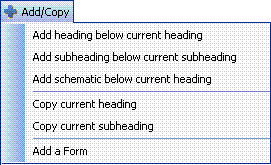
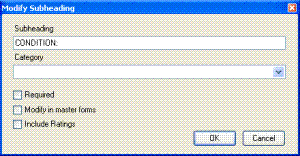






 Need Support
Need Support