"3D Mobile Inspector" is designed for Android, iPhone, iPad, and Windows 10/11 tablets. See System Requirements under Products on the website for compatibility information. Here's a summary of features.
Watch our highlight video about features here: https://youtu.be/7WZtOLJ4tV4
The free 3D Mobile Inspector app may be installed on multiple phones or tablets, and Cloud3D Services activated as outlined on the main app page. Note: Usually already on by default, you might verify that Cloud3D is enabled on your 3D Inspection System program using Report Writer Preferences > Preferences, Cloud3D Services tab.
MULTIPLE INSPECTORS? Be sure to set up sub accounts for ALL inspectors in that area, including the owner if an inspector. See Managing Multiple Inspectors
Once Cloud3D services are enabled and set appropriate, mobile inspections can be uploaded. Return to Office Management and create a new job just like you would for any other inspection. Save the job. Then select the job and in the bottom right-hand corner select Create and Upload Mobile Inspection. A new window will open. Select your form group and select OK. Another new window will open. Enter your Cloud3D username and password. Then click OK. The inspection will then be uploaded to the cloud.
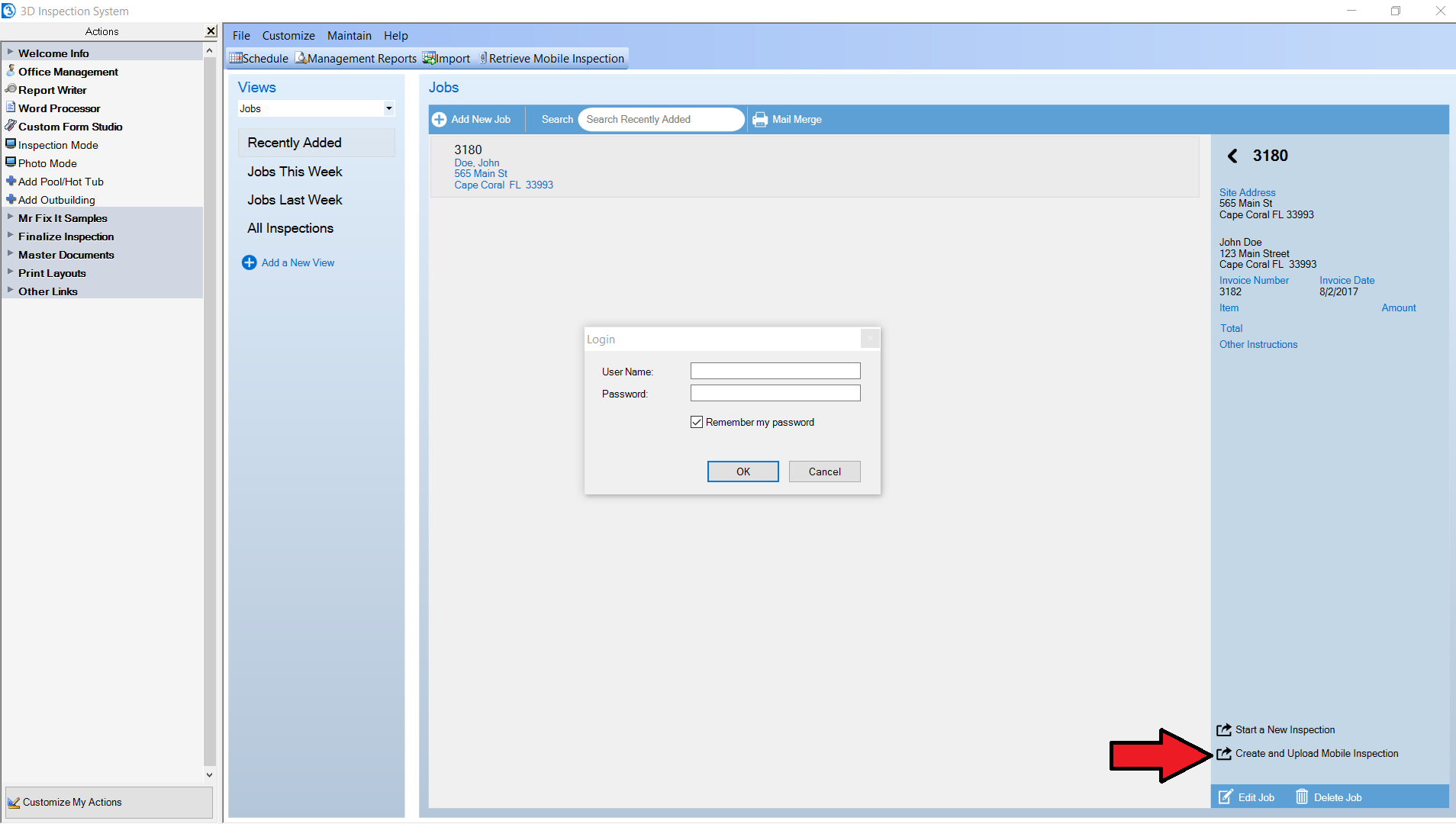
For more information on creating and uploading mobile reports please watch the below video:
Now that our report is on the cloud we need to download it on our phone or tablet.
If you haven't already, download 3D Mobile Inspector app onto your phone or tablet from the App Store for iPhone/iPad users, and from the Google Play Store for Android users.
Here's an overview of new and existing features:






 Need Support
Need Support