Have you noticed the new tick box to the left of your subheading labels on your report writer screen?
It shows you visibly on the screen which fields have been "changed" as you inspect. This was requested by a number of inspectors, and can be quite a handy tool if you know how it may be used.
As you enter comments or selections or change information in each report field, the box marks itself automatically as "changed". How is this useful?
First, the new box makes it easy to see visually which items you've inspected or changed as you scroll through your report. Since defaulted items or comments might have automatically filled comments into some fields, those fields are not marked "changed" unless you modify them. This lets you see at a glance which fields you have or have not have edited yet- so you can quickly review any unedited defaulted comments to make sure they apply.
It also works nicely with the Navigation toolbar "Review" options (the green check and options shown here).
The review options lets you choose how clicking the Previous/Next navigation arrows (circled in yellow in the picture) flip through your inspection fields.
For example, when you've completed your report, you might click to the beginning of your report and set the Review option to "Browse through fields not inspected". Then click the next arrow button to quickly jump just through those fields you haven't changed. That way you can quickly check to make sure you didn't miss inspecting or commenting on anything important.
Another useful tip - While inspecting and entering comments, if a particular item or area isn't yet complete, you could remove the check mark. That way, when you later use the review options to flip through uncompleted items, you won't forget that item. Conversely, as you move through your report, you can also mark off any empty fields that are not present (including any fields set as "required" in the forms), so as to note them as completed and remove them from later review.
We hope you also enjoy using the new feature, as have other inspectors. But if you find that it just doesn't suit your particular work flow and you don't need it personally, you may turn it off from displaying on your report writer screen by using Preferences > Preferences, Report tab to "Disable display of field change check box". But either way, whether displayed or not, or used or not, the box doesn't affect final report printouts, since it is just a handy report review tool!

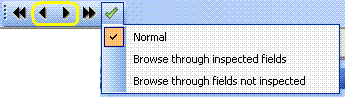





 Need Support
Need Support