Whether attached using an automatic Action, word processor options, or other method, once a document master is merged and attached to a specific inspection, it is listed in the lower Attachments pane of the report. Normally documents launch at attachment time for further customization for the inspection, but you may also edit or remove them later.
"Attached documents" print as part of the inspection body and are included in inspection previews, while "Attached files" that are .w3d type of documents are treated as separate entities which append to the report when printing or emailing. See program Help for more details about various attachment types and options.
Modifying a document already attached only affects it for that particular report and does not affect the master document template.
How does one edit or remove documents or items that were attached before information was ready for merging (such as summary or Office Management information) or that was perhaps attached by mistake? Easy.
To edit a document already attached to the inspection:
- Click the lower Attachments pane in the report writer to display the document attachment in question.
- Right-click and Open (or double-click) the attached item. (Opening any non-3D format attachments will launch them using your windows file associations for that particular item type.)
- Make desired changes for the report at hand and Save and Exit when done.
- Changes made to an attached item only affects that one particular report file, and does not affect your original master document template.
- If you Insert any new merge fields into the document while editing, those will automatically fill at final print/preview time.
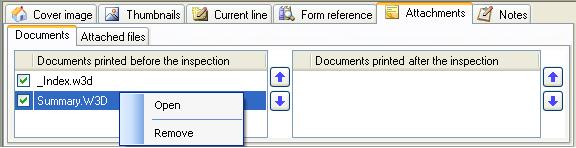
If you would prefer to remove the document, allowing you to reattach and merge your master template fresh:
- Click the lower Attachments pane in the report writer to display the document attachment in question.
- Right-click and Remove the attached item.
- After removing the attached item, you may re-attach and merge the current master fresh again if you wish.
Index works special: When narrative inspections are initially created, whatever cover/index document you have set up in your Page Setup options automatically attaches to your inspection. The attached index document always appears a _index.w3d in the lower Attachments pane. Because some items typically included in an index document, such as report page numbers or cover image, are not finalized when you start an inspection, the index attachment is handled special- it keeps the merge fields intact and waits until final print or preview time to merge them. Preview your report any time to see how the included index looks when merged. If you've updated or adjusted your index master, you may also right-click and remove the _index.w3d attachment and then close and reopen your report to attach your current master fresh.






 Need Support
Need Support