The special Narratives “Grouping” feature in the 3D Inspection System report writer can automatically number a group or series of comments you select together to make them stand out, or automate their punctuation for a nice sentence flow. This is useful where several problems or related items need to be listed or enumerated within a particular comment sentence.
Simply turn on “grouping” for each actual finding that you “might” potentially include in the list itself (note- don’t turn on grouping for a main sentence inside of which the group falls). When selected later for a report, the actual items included will then format nicely automatically.
Let’s look at a brief example similar to the one in the program Help topic. Suppose you wish to list a series of defects typically noted at roofing shingles, some or all of which might appear at various roofs you inspect.
You might have a main narrative comment with general wording something like “The following indications of aging were observed in the roofing shingles:” followed by a list of narratives for various deficiencies or symptoms you might note, such as: cupping, curling, lifting, splitting, and so on
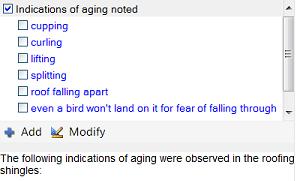
Where Grouping is turned on for a narrative, its abbreviation displays blue in the report writer, making it easy to see which items have grouping set up or not.
How to turn “Grouping” on for narrative menu items:
- Add or modify each narrative that might be included in the group from either the Report Writer or Custom Form Studio. (See info in Report Writer “Narrative Menu Options” topic. Or see Custom Form Studio documentation.)
- While editing each narrative menu item, tick the “Grouping” box.
- Afterward, save and/or compile the changes. Narratives set to use grouping will display their abbreviations in blue in the menu area.
- Test your placeholders in a report make sure they work as intended.
Now when several “grouping” narratives are selected together while completing a report, they automatically format their punctuation according to your preferred grouping style. If commas are used, the word “and” is added where appropriate. Or the items may be listed in a lettered or numbered series.
To determine which “grouping style” is used:
- In the Report Writer, click Preferences > Preferences
- In the Report tab preferences, use the “Narratives grouping style” option to specify the type of separators to use for formatting grouping menu items in a final inspection report. You may choose comma, numeric, or alphabetic.
- Click OK to save your preferences.
Grouping in Action:
Suppose you are now inspecting, and you select your main comment, and three conditions noted: “cupping curling splitting”
The comment is initially inserted as “The following indications of aging were observed in the roofing shingles: cupping curling splitting”
When “grouping” items are selected, no punctuation or formatting is applied until you are finished selecting them. But as soon as you move to a new report field or select a new non-grouped narrative, the program then automatically formats the sentence.
If the grouping style in Preferences was set to “Alphabetic”, the final comment becomes
“The following indications of aging were observed in the roofing shingles: A) cupping B) curling C) splitting.”
If style is “Numeric”, the result is
“The following indications of aging were observed in the roofing shingles: 1) cupping 2) curling 3) splitting.”
If style is “Comma”, the result is
“The following indications of aging were observed in the roofing shingles: Cupping, curling, and splitting.”
Perhaps you’d like your observations to be listed first. Easy–you could also use the Placeholder feature in the beginning of the comment, so the main comment is perhaps worded something like “Signs of aging, including [___] were observed in the roofing shingles.”
Further design hints:
- When comma style is used, the program checks whether the first grouped item is preceded by a colon, semicolon, or a period and if so automatically capitalizes the first character of the first grouped items. So for brief items in a list, you may not wish to capitalize them in the actual menu items.
- When comma style is used, the connector “and” is added before the final item, unless it’s a single item. (if using French spell check preference, “et” is used; if Spanish, then “y” is used)
- Grouping items do not have to be merely single words. Longer statements may also be set up as grouping items as well, with each statement enumerated according to your chosen grouping style.
Please see also the report writer Help topics about “Menu Grouping” and related Menu Features for more details and tips. Make your comment design really work smoothly for your work-flow!
Watch an example of Narrative grouping as well as placeholders: