Inspectors need to quickly build sentences, using pre-written statements to save time and for accuracy. 3D Inspection Systems software makes it convenient to drop specific details observed during the inspection right into the middle of such comments. Automatically. Use our comment “Placeholders” feature.
Let’s take a simple example. Suppose a standard comment reads something like “Water shut-off is located at the [___] side of the building.”
The above example shows a placeholder blank where the specific information needs entry. When the comment is selected, the placeholder automatically highlights so you may type or select the information to fill in the blank. Even better, set up a sub list of possible answers to fill in the blank. For example, you might include a list of Narrative 2 level items under the above example menu item comment, each containing a possible fill-in response:
north, south, west, east, right, left, etc.
Then completing your sentence is two easy clicks, one to select your main statement and the other to select the fill-in text. It’s that easy!
If additional sentence building placeholders are present in the same main statement, after selecting a narrative to fill the first item, the program jumps right to the next one to complete. After selecting an item to fill your last placeholder blank in the comment, your cursor automatically moves to the end of the field, ready for your next new comment or observation.
See also the Narrative Placeholders topic in report writer help screens for further details and examples, as well as explanations of how placeholders work along with grouping items and other specialty setups.
How to add Placeholders to a narrative:
- Add or modify the desired menu items from the Report Writer using the Add or Modify buttons, or by Customizing Form Content in the Custom Form Studio.
- Position your cursor within the narrative text where you want to add your placeholder “blank”.
- In the menu properties area, click Insert > Placeholder to insert the placeholder code. Repeat for any other areas in the comment where you need a placeholder “blank” That’s it.
- You may also want to add some additional narratives or sub-level items to act as potential “answer” selections for filling the placeholders.
- After updating forms, be sure to test your placeholders to make sure they function as intended.
The below video shows an example of creating and using a Placeholder as well as another feature calling Narrative Grouping.