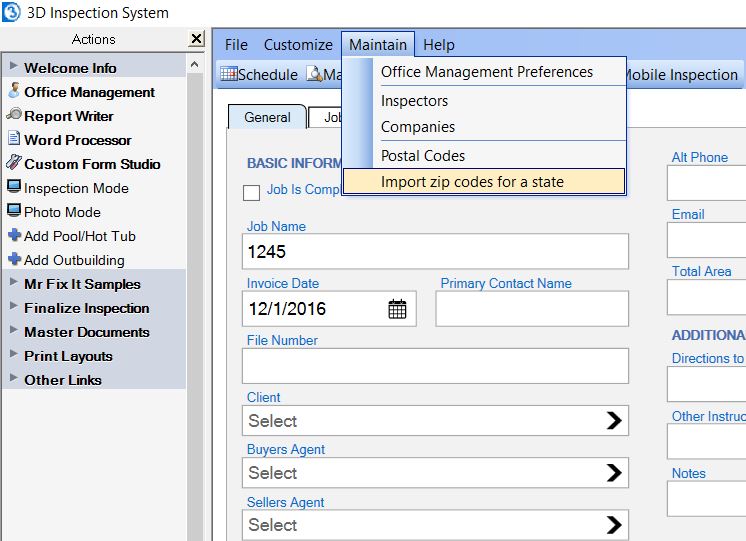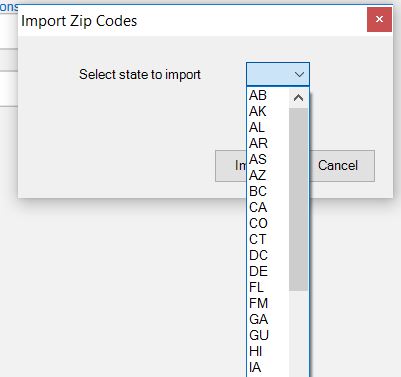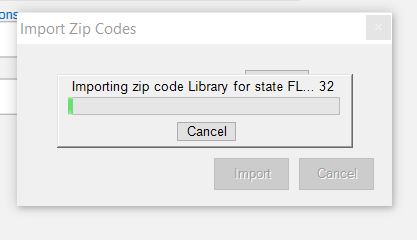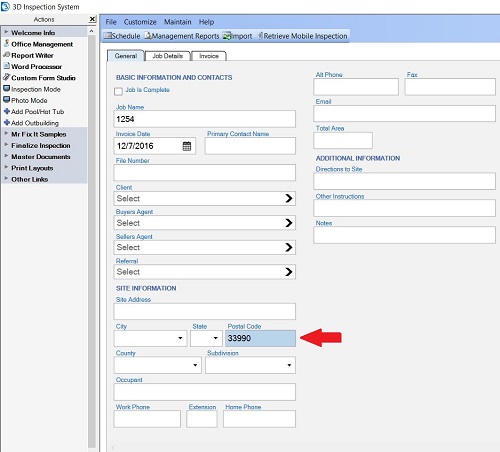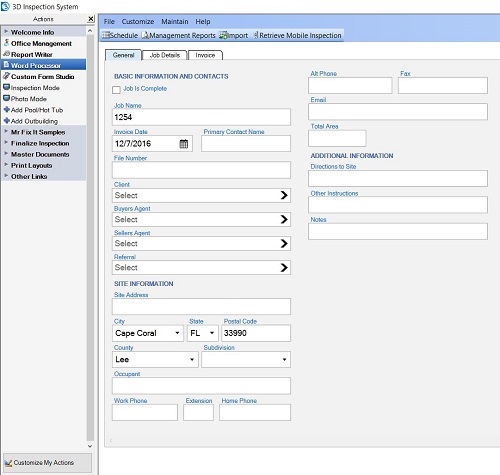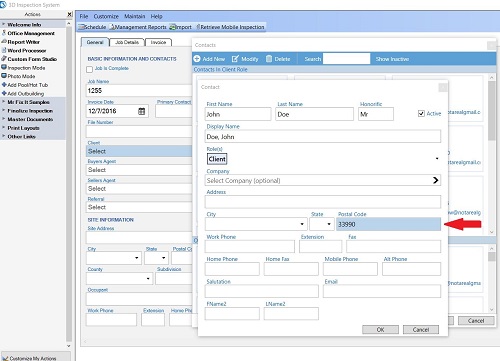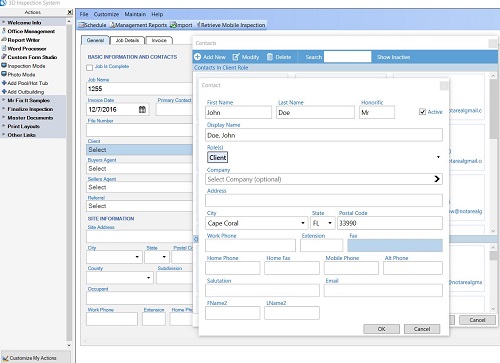Populate some common postal or zip codes for specific states or provinces in North America if you live there to use with job and contacts information. This feature is United States and Canada only. If you are not in the US or Canada, you may manually populate or manage items for autofill using Maintain > Postal Codes.
When adding a new job or contact address, entering the postal code first can then autofill its related City, State, and County fields, once you leave the postal code field (by tabbing to the next field or tapping another field).
To initial import postal codes for a particular US or Canada state or province, in Office Management choose Maintain > Import zip codes for a state.
Use the selection arrow to choose the state for which you wish to import codes.
Next choose Import.
After importing or populating a list of postal codes along with their City, State, and County designations, you may now quickly autofill that information when adding a new job or contact address by entering the postal code first (the City, State, and County fields must be empty for it to autofill these items), thus saving entry if you merely collect the postal code when booking your jobs.
When adding a new Job:
After choosing to Add new job in Office Management, and before entering any city, state, or county information for the Site Address, enter a postal code in its field.
Press the “tab” key or select another field and the associated City, State, and County fields are automatically completed.
When adding a new Contact:
While adding a job or maintaining contacts and you choose to Add New contact, before entering city or state information, enter the Postal Code.
Press the “tab” key or select another field and the associated City, State, and County fields are automatically completed.
Now you may auto-complete the related information associated with your postal codes.
Watch Postal Code Auto-fill setup: