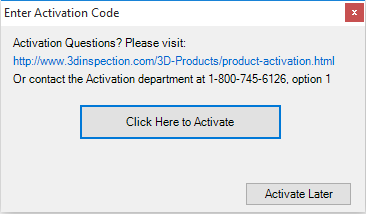
Choose Click Here to Activate now. Choose Activate Later if you are installing on behalf of another user or are an IT installing for a user. Activate Later on a new computer will allow you to continue launching the software and usage for several days before activation will become required by the end user who should not share their activation information. Note that if you are a company owner setting up a computer for a Branch license, there is no need for you to set up or know the user’s activation password since you may contact 3D to easily reassign the branch at any time which will nullify prior passwords for that copy.
When prompted enter your Activation ID, generally the email address used to purchase the software, or your email as a Branch license.
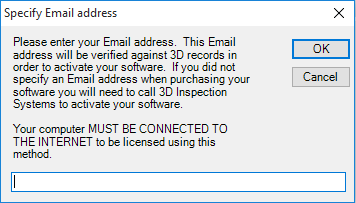
Click OK. Next you will be prompted to create a password, or enter your password if you have previously activated.
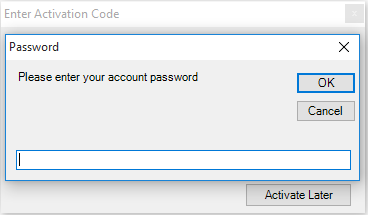
Be sure to record your password and keep it in a safe place, since it will be used for future activations or Cloud3D Services later. Do not share it with others since you are responsible for activations occurring using your ID. 3D Inspection Systems support cannot retrieve your password, however you may contact Activations if you need assistance or to reset your password for security purposes or halt or reassign activation for a Branch license.
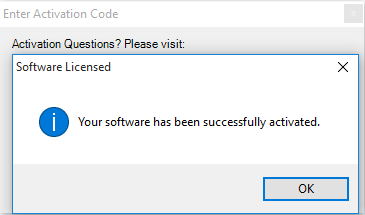
Click OK and your software is activated!