If you accidentally launch a focus or school edition before installing the separate content installer, it may open without actions or other data to work with (such as new forms, actions, and documents). Or if you are using an evaluation edition and later purchased but are missing the purchased items, you may have neglected to install the Forms option from the installer downloads. Here’s how to add the content later:
1. Locate your original program installer download for Forms content and run it. Or download it from the original download page (note there are usually two installers for focus edition, one for focused content and another for the software engine)
2. On the installer menu that appears, use the option to install the Forms to your hard drive. Use the default installation options in the wizard to install that item.
3. Next open your 3D software.
4. In Office Management click File > Install reseller content.
5. Select the forms.zip from the folder. If you ran the installer in step 2 above then that file should be available there in the default Documents\3D Inspection System\ location for selection.
6. Afterward, close and reopen your 3D software to update the items in your system. And new or missing items are added to your menus at relaunch.
That’s all there should be to it.