Need to send someone or support a capture of your computer, phone, or tablet screen so they can see what you see? Use device built-in options.
Android: https://support.google.com/android/answer/9075928?hl=en
To capture your entire screen and automatically save the screenshot, press the Windows key + Print Screen key. Your screen will briefly darken to indicate you’ve just taken a screenshot, and the screenshot will be automatically saved to the Pictures > Screenshots folder. It’s that easy!
Note: If using a laptop keyboard where the Prnt Scrn button is in a different color, there may be a special “Fn” type button labeled in a matching color to shift to access that function- if so, hold that key also while pressing the Windows and “Prnt Scrn” keys.
To locate the saved screenshot, open File Explorer in your toolbar, choose Pictures and open the Screenshots sub folder. If sending the screenshot to support, just browse to Pictures > Screenshots and select your saved file.
Windows tablet owners may also press the Windows button + Volume-down key to autosave to the image in the Screenshots folder in the Pictures library.
You may also use alternate methods like Snipping tool, or Print Screen and paste into a graphics program like Paint and then save your graphic. See https://www.microsoft.com/en-us/windows/learning-center/how-to-screenshot-windows-11
-
- For sending to support, please capture the entire 3D program window, including its background and any foreground error or message for troubleshooting. Full screen snips are handy for this, or one may use a window snip and select the background program window
- We recommend saving in PNG or GIF format so it will be small and efficient to send.
- Do not paste it into Word or another specific program that your recipient may or may not have. Embedded photos use more memory and may be hard to see. Simply send the saved standard PNG, GIF, or JPG graphic file directly.
Now you know how to use these built-in device features!