You may include invoice items or job breakdown collected in the invoice tab in Office Management in an agreement, contract, or other document.
Regular merge fields would only merge a single piece of information for a field from Office Management. The document editor also has the ability to insert special invoice fields that can load invoice information for a job recursively within a table cell- thus performing a similar function as an invoice form. Our video here demonstrates.
When creating the document itself to use as an invoice, agreement, or similar, here is an overview of steps to actually create or set up the document file itself, which might be used as an invoice, agreement or similar, and sent separately or attached to an inspection later.
To create a new master document:
- Open the 3D program
- Click Word Processor
- Create and enter the information for the document
- Click the Save icon or click File> Save Document
- Enter a file name for the document and click Save
To add a new action:
- Click Customize My Actions at the bottom of the Actions Pane.
- Click Add Action.
- Name that action and click Next.
- Select your category “Customize Master Document or Customize Document Templates.” Click Next
- Select your Type of Action “Report Writer actions”> Open an existing document for editing.
- Click Browse and select your .w3d document. Click Open. Click next
- Click Finish
Next you can create an action to attach the final document to the report:
- Click Add Action
- Name the action and click Next.
- Select your category “Finalize Inspection.” Click Next
- Select your Type of Action “Report Writer actions”> Attach a new document to the inspection.” Click Next
- Click Browse and select your .w3d document. Click Open. Click next
- Click Finish
- Click Save
To attach the document to the report:
- Open the report
- In the actions pane, click Finalize inspection
- Select the Document you would like to attach