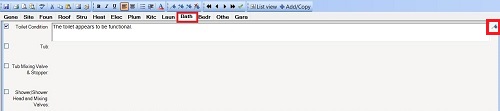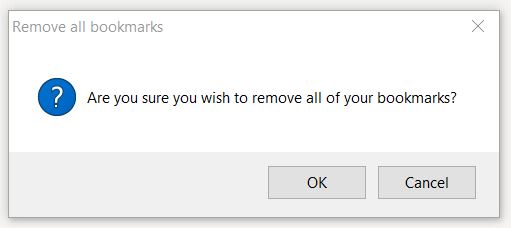When filling out a report in 3D you can bookmark comments so that you can easily return to them later. This works in mobile as well as the desktop program.
Watch this video to learn more about using bookmarks in mobile:
In the desktop program a toolbar provides navigation options for bookmarks.
Toggle Bookmark adds or removes a bookmark to a comment field.
When a bookmark is present, a flag marker appears to the right of the comment.
You may even toggle blank fields to return to them later.
Previous Bookmark button navigates to the closest bookmark before the current field.
For example if you were currently in Toilet Condition in the Bathroom form and your closest previous bookmark is Ceilings in the Laundry Form then choosing “Previous bookmark” would jump to Ceilings in the Laundry Form.
Next Bookmark button navigates to the closest bookmark after the current field.
For example if you were currently in Ceilings in the Laundry Form and your closest next bookmark is Toilet condition in the Bathroom form then choosing “Next bookmark” would jump to Toilet Condition in the Bathroom form.
The Delete All Bookmarks option will ask for confirmation to delete All your bookmarks from your report. Choosing yes clears or removes all bookmarks, perhaps handy once finished reviewing all of them.