Here’s two main ways to deliver final inspection reports to clients:
PRINT TO PDF:
- You may print a report to PDF and then send it using your own email program or web delivery option. To create a PDF report for this purpose from your 3D Inspection System software, after clicking Print, set the printer driver selection to Print to “PDF Document” and click Print.
- Or Preview your report and use Save > PDF to create a PDF file.
- If using the Print option, the included PDF driver creates an encrypted (if an owner password is specified) PDF file, complete with handy form and attached document bookmarks. Specify where to save your PDFs for handy retrieval later when you deliver your report. See your email client for help with attachments.
- This method is also ideal for creating PDFs to archive in a folder or backup location to keep for delivery or archival purposes according to statute of limitation requirements.
- Note: Although one may also ‘Print to’ a separate alternate PDF converter/printer, 3D cannot programmatically interact with such an outside driver in order to automatically create handy form and document bookmarks and live web links from included URLs.
PDF & EMAIL:
- You may be able to set up and use built-in email options using Office Management Maintain > Company Information, Emailing and Messages tabs. See Help there for setup steps and our article guide.
- Later when choosing to ‘Print to’ the “Send As Email” option, the software automatically creates the PDF and generates a delivery email to be sent through your SMTP server you specified- in one step. Since your own SMTP and email address are used, the delivery comes directly from you.
- Note that this option relies on legacy SSL, so if your email SMTP provider does not support legacy SSL or has additional security options, you may not be able to use this option with that particular SMTP provider.
Why is PDF the better format for inspection document delivery compared to HTML?
3D recognizes and recommends the superiority of the de facto PDF standard for report delivery, so reports always look the same when viewed by clients, realtors, or others, when printed, and can be preserved exactly as the inspector intended for the printed look. (Should one need an inspection in Word or another format, one may of course preview and Save > Word, and then edit further in Word or even produce an HTML or other file from there, but those items may look different on different platforms.)
The format to choose depends upon the result you need. If the original format, images, symbols, fonts, and paging are important, choose .PDF. If only you care about displaying information text then another format like HTML may do. Because your inspection report is the finished product your clients will keep, and may generate future leads, it’s vital for to remain intact with all your logos, contact info, and other content exactly as you want it presented. Client questions are also easier to answer when original pagination is preserved.
Both PDF and HTML technologies though are fairly universal and may actually be used to enhance each other. For example, you may include URLs in your report body to link to external websites that expand on certain topics or provide supplementary content (complete URLs are automatically turned into live web links when using the included PDF software features). Likewise it may be useful to post a PDF example report on your HTML-based website, so prospective clients will know what to expect from your services.
Comparing PDF with HTML
| HTML | |
| Requires PDF reader (readers are free) | Requires browser window (browsers are free) |
| Scalable | Not scalable |
| Various reader navigation controls | Navigation via scroll bar and hypertext |
| Embedded fonts – document appearance and layout is retained | Font and appearance defined by web page creator; may appear differently according to browser |
| Embedded images- usually higher quality for printability | Images assets are separate and linked- usually lower quality for web viewing |
| PDF security measures can be added to preserve integrity of original document | No security restrictions |
| Concerned with appearance | Concerned with structure |
PDF (Portable Document Format) was designed by Adobe® for transferring documents without being altered, and later released as an open standard. The primary difference between HTML and PDF files is in the output. HTML files are scripts that the browser interprets and tries to display to the best of its abilities. HTML is primarily about the structure and semantics of the content and not about its presentation. So good, standards-compliant HTML is excellent on the web for conveying live information that does not need to look a certain way or that may be updated. But this is often problematic and the resulting output might not look exactly as the author intended. Whereas PDF always appear as it should regardless of the browser, and remains the most popular ebook format.
In addition HTML was designed on the premise of hypertext, where many elements such as images are separate items it displays in the final output, whereas PDF files embed the images within the file itself as well as fonts for accuracy (while HTML depends on the system). Because PDFs are designed to preserve the precise printed page layout, images, and fonts- for printing purposes- PDF files are usually larger than a simple HTML version, but quite ideal for long term archival and reliability of documents. (Of course size isn’t really an issue when modern delivery methods such as uploading to the web are employed- this option is included free in 3D software). Unlike HTML, PDF also has security options to prevent “tampering” with your original content, so it isn’t changed, manipulated, or misrepresented by others. PDFs are also easier to print out, and browser independent.
So again your choice of formats really depends on the kind of document or information you are publishing and how you need it presented. For report delivery though, the universal PDF standard is the way to go!