Issues may occasionally occur when using Office Management File > Backup All Files, which is the only supported method of backing up all your customized 3D data. Note that even if you use an alternate backup method, you should still regularly make backups from inside 3D, as other backup methods may not collect all data files used by 3D (for instance, not all Carbonite options will back up your SQL database). So be sure you can always make a proper backup from inside 3D. Once you’ve made your backup .zip file from 3D, then save that .zip in a safe location off the computer, which is then when a cloud backup location or external or USB thumb drive is convenient. Keep your subsequent 3D backups stored along with your last downloaded installer for 3D software. Here are some possible backup issues and solutions:
“Error adding file [filename]: Object reference not set to an instance of an object.”
This error can occur if the number of reports has grown too large and numerous to compress into the backup file and process, often after years of inspecting. We suggest first archiving older .r3d report files out of the folder or back them up separately.
Note that if you have retained your prior backups made from inside 3D, you already have these files backed up inside them. Thus you don’t need to repeatedly back up those older report files that typically won’t change going forward, if you simply retain prior backups, or alternately keep a folder or external drive containing such archived reports. Most important in your regular backups are your latest changes to master content used to generate new inspections such as forms and documents, as well as actions and preferences, and of course your Office Management database of all your jobs and contacts. The individual report files themselves are generally not changed or updated once you are finished with them for a job and so may generally be safely archived elsewhere.
After removing excess older inspection files from the main data folder, try running the backup again. By periodically removing and archiving older inspection files (perhaps annually), this will also make future backups smaller and faster for your newer info going forward.
“Error adding file [filename]. Stream cannot support writing.”
This error can occur if something is interfering with the collection of files or creation of the backup file, perhaps locking the folder or files.
Make sure you don’t have another program or external drive synchronizing your My Documents location, as that might prevent it from properly working, since the two programs are trying to access and compress a file at the same time.
For instance the issue could be caused by having a mirror drive or service automatically copying or backing up “My Documents” contents live while they are being saved, in which case temporarily disconnecting the external drive and rebooting the computer may resolve the issue. Or if a backup or security service or program constantly scans files for changes, you may need to temporarily disable, pause, or turn it off before making your 3D backup. Carbonite or IDrive have been known to cause this issue in some cases, as well as security software that scans any new files created automatically. Once your backup has been made from 3D, you may resume such utilities again.
If you have Dropbox. Dropbox causes errors when backing up and likely causes errors in this and other programs as its constantly syncing files. This has also messed up my outlook Microsoft 365 causing major stress as I have had to make a new email profile several times and transfer of of the inbox .pst files and contact files each time. This also happens when trying to move files in and out of Dropbox. The files have to sync before moving To correct cause of error messages, go to task bar at base of your computer. Right click on Dropbox icon in task bar. Hover mouse over “your files are up to date ” and it will change to pause Dropbox. Click on it and choose from times to pause. That simple. Then backup 3d and try opening outlook or any other files that are not opening correctly or have error messages.