Some multi-inspection firms use “team inspectors” where multiple inspectors collect data for different parts of the same inspection, perhaps different parts of the building, rather than merely sending each inspector to separate jobs. With the correct setup, it’s easy for each inspector to use the mobile app to collect their findings, and later merge those findings into a combined report.
The Premier edition of 3D Inspection System includes additional multi-inspector options, while the Standard and Focus editions are intended primarily for single inspector firms. Use Help > About 3D to verify your installed edition; The window will state “Premier” if that is installed. Otherwise to upgrade, contact Sales or use the Add-On options under Products.
Make Sure you have Sub-Accounts created for ALL inspectors
Whenever there are multiple inspectors, regardless of whether inspectors work separately or as teams, ALWAYS set up sub-accounts for inspectors, including oneself. Sub accounts in turn are used by each inspector to login onto their mobile device to access their assigned jobs to complete and return. This is crucial to avoid accidental overwriting or other issues. 3D cannot support any unexpected issues that arise due to not properly using sub accounts when there are multiple inspectors.
Enable Multiple Inspector Schedules per Job
If inspection teams are to be assigned to the same job, or even book certain aspects of a job on another date (e.g. Radon pickup or other ancillary service), you may wish to turn on Office Management Maintain > Office Management Preferences, Invoice mode “Multiple Inspector Schedules per job.” That option allows assigning multiple inspectors or dates to different aspects of the inspection.
Assign your reports and merge them together later
For teams, additional reports (depending on the size of your team) would be created for the job, each assigned to a different inspector who is collecting data. See Create and Merge Multiple Reports for a job.
Always use your master program (or a workstation networked to share all the same data) to book all jobs, so forms exactly match for later merging. The key is making sure separately named reports are used and assigned to each inspector, each created using the exact same form group. Make certain any inspector using mobile, including yourself, only uses their respective sub account to access their particular report to complete. Only the software owner should know the master login used on your desktop program for security purposes anyway.
After saving the job in Office Management, next upload each inspector assigned report for the job. If the goal is to merge different parts of the report done by the inspectors into a single file, the same form set must be selected for each report. Whereas inspectors performing different kinds of inspections might use different form groups, with the separate completed reports delivered to the client later.
When properly using his sub account, each inspector only sees his respective inspection file to download, complete, and return when done, avoiding confusion or mistakes.
Later in the main program, after all reports are retrieved, open the report considered to be the main inspection and use File > Merge Inspection in report writer to import the data from the other report files to combine the data. See Help topics for details about the File > Merge inspection option.
When no longer needed, the additional inspection file(s) you merged from may simply be discarded from the data folder, since its data is now combined into the main report. Questions? Contact support for advice for your particular scenario.