Some complain about the intrusiveness of Microsoft trying to force everyone to use a Microsoft account or OneDrive when setting up Windows or that newer Windows updates continue to further hide and reduce setup options and make it difficult to opt out.
Others don’t like additional latency caused by these Windows options, especially if OneDrive is storing most files in the cloud and nothing locally, or the constant synchronization slowing everything down. Although one may adjust OneDrive settings to unlink a computer to disable it, or designate certain files or folders like Documents or sub folders used by 3D software to always remain local for Offline use, some much prefer to just use a clean local Windows account and only selectively use or add-in OneDrive and other options when they choose.
(Note information may be subject to change as Microsoft changes or creates additional setup obstacles).
WINDOWS 11
As of their August 2025 Windows updates, Microsoft has removed, disabled, and actively worked to eliminate many of the prior work arounds listed below. Remaining options appear to either initially set up windows using a Microsoft account and then add a local account for use afterward, or use of this third-party option: https://www.howtogeek.com/heres-the-easiest-way-to-disable-windows-11s-microsoft-account-requirement/
Prior options varied for Windows Home or Pro editions to set up Windows 11 initially and cleanly without a Microsoft account. If Windows is already set up, make sure you have current backups of any and all program installers and data you might use and store that off the drive (we recommend a USB drive for easy access) and then you may reset Windows to subsequently set it up fresh. Prior references outlined options that are now largely blocked by Microsoft for easily setting up a local account.
https://www.xda-developers.com/windows-11-users-fight-back-against-microsoft-local-accounts/
https://www.tomshardware.com/how-to/install-windows-11-without-microsoft-account
https://windowsreport.com/windows-11-create-local-account/
https://www.thewindowsclub.com/how-to-install-windows-11-with-a-local-account
https://www.extremetech.com/extreme/326879-how-to-install-windows-11-home-with-a-local-account
https://www.xda-developers.com/windows-11-microsoft-local-account/
Note that if you add a local account later, Microsoft may initially set it with standard only permissions, which you may need to enhance to admin privileges afterward depending on your needs.
Also when installing 3D make sure you are logged into the user account profile that you plan to use along with the 3D software before actually installing 3D, since SQL generally sets up its permissions for the windows profile in which it is initially installed, as well as activation.
WINDOWS 10
Setting Windows 10 to use a local account instead of a Microsoft account initially can be done when resetting Windows to a clean state (Although Microsoft tries hiding these options, the ability to use a local Windows account is still available- one trick is to set up windows First without internet- then later add internet and other live accounts, etc.). Although subject to change, here’s generally how to set up clean Windows 10 with a local account:
Search for Reset in Windows, launch Reset this PC.
Tap Get Started.
Choose “Remove everything”
If prompted in Additional settings, “Just remove your files. This is quicker, but less secure” is fine unless you are selling or giving the computer away. Next.
Tap Reset
After it resets, choose your language and locale (e.g. English, US, US), Skip on second keyboard unless applicable.
At Let’s connect you to a network, use option in lower left “I don’t have internet” (this makes it easy to set up a local account, and one can always easily connect to wifi later)
Use lower left “Continue with limited setup” on next screen.
Agree to EULA
Assign a user name and password as desired and choose Next.
Activity listing, choose No
Digital assistant, Decline
Privacy settings as desired.
That’s it. You now have a local account in Windows. You may of course sign in to use online services from Microsoft later as desired, or add Microsoft accounts as Windows profiles, but your base account is at least local at that point. Tap the globe icon in the system tray to access wifi options to now connect to the internet.
Note that some have reported or seen automated prompts or notices that can also inadvertently enable items you may not want always enabled, so be sure to read what you are agreeing to set up and don’t blindly just click Yes through all items.
Also before doing a Windows reset/refresh make sure you have backups of any data you may need to restore back later, or installers for items. For instance you should already have archived your latest 3D installer and your last good backup made from inside 3D using File > Backup All Files off your hard drive (and do so regularly)- perhaps stored on a USB drive for safe keeping. That way setup again can be fairly quick and easy if you ever need to reset Windows, or simply get a new computer, or have an unexpected computer hardware problem.