Since upgrading a prior version does not generally affect installed data and user files, after upgrading from an older version to 12.3 series, we recommend checking whether your HelpDesk pane on your opening screen right pane says “HelpDesk” or “HelpDesk and News”. If the top wording only says HelpDesk, then you are all set.
If the top wording says “HelpDesk and News”, use these steps to update that area:
- Inside the 3D Inspection System software, click the Action for Report Writer
- Use the menu Preferences > Preferences and access the File locations tab.
- For Location of user and temporary files, click “Open folder”. Leave that window open in File Explorer.
- Back inside 3D, cancel Preferences.
- Close the 3D Inspection System software.
- In the File Explorer window that opened, locate the Welcome file, select and delete.
- Reopen the software and you should now have updated “HelpDesk” pane items. You’re all set!
Note that if you also have an old HelpDesk Action from an ancient version, we recommend these steps to remove that obsolete item:
- Inside the program, choose “Customize My Actions” at the bottom of your Actions pane.
- Select the HelpDesk item
- Click Delete in the toolbar and OK
- Click Save to update your Action pane. That’s it.