Perfect for branch offices, independently working inspectors, or franchise setups, this type of license is essentially another separate copy of the software that has its own account and database, separate independent activation and Cloud3D Services, but which license remains within your ultimate control or oversight. A Branch license initially allows installation on one or two computers by the branch user, with one serving as the master database for the branch, but additional licensing seats may be added specifically for the branch if needed.
Here at 3D we sometimes refer to these licenses colloquially as “protected licenses” or “leases”, although this does not mean that you are “leasing” the software in any way, but merely means activation is periodically renewed on a regular basis for your protection and control. Although a Branch License is a full independent copy of the software, the parent registered user may contact 3D to arrange to easily revoke licensing for any inspector later (for instance, should they leave your employ) and transfer it to a new branch party without having to worry about removing software and so forth.
Generally you would be responsible to renew its separate subscription when due for renewal, unless a specific arrangement has been made with 3D otherwise (such as for franchisees who are set up to renew their own future subscriptions).
Highlights:
- Your designated branch user or inspector has full access to all program functions.
- The user’s data is stored separately in their own independent database, where they add their own jobs and upload and retrieve any mobile inspections using their own account.
- The license however belongs to the purchaser, who has the option to reassign the license to a new branch user.
- For your protection, every few weeks the end user will be prompted to re-activate the license using their email and password directly in the program.
- Although the license is owned and controlled by you, the Branch License is set up as an independent account, and the user or branch office to whom you assign the license will have separate data. At your discretion you may initially supply the branch user with master forms, documents, actions, and other items that reflect your customized content setup while allowing independent usage. Be sure to have your own separate employment agreement in regards to content ownership or copyright.
Purchase:
This type of license is not applicable to an outside company that is not your subsidiary nor for separate resale, since it becomes linked with your main account. Although it would not generally be transferable to a third party separate from its parent licenses, it may be inactivated or transferred to a different branch user.
Contact sales or purchase additional Branch licenses online. You will need to supply the branch office or inspector contact information to establish the account.
Setup and Use:
When purchasing your license, you will need to provide the inspector name, email, and contact information for setup, along with any additional authorized users for the branch. 3D will typically provide the installer to the branch inspector to install, and the end user should activate the software using their own email address and will set up their own private activation password. To enable direct mobile app transfers, the branch user may also sign up for their own master Cloud3D Services account to use the Mobile Apps independently.
If you wish to transfer custom forms only to your user, see This Topic for instructions.
If you wish to transfer other items, it is recommended that you use File > Backup All Files in your master system and personally use File > Restore from backup on the branch user’s computer, and DESELECT Office Management, Inspections, and Preferences from the items to restore, as those items could otherwise conflict with your user’s account.
For your protection, every few weeks the end user will be prompted to re-activate the license by simply right-clicking the 3D icon, running as administrator, and activating using their own email, after which they continue using the program normally. Contact us if at any time you wish to restrict your user’s access to your branch copy or reassign it.