An additional license may be obtained for another computer you own or use that you may wish to occasionally use to complete inspections or to maintain a backup “clone” in case of hardware failure.
Note that in the event of hardware failure however, emergency replacement can easily be done at that time without maintaining a separate backup as long as you archive your last downloaded installer file and periodic backups of all your data. We recommend storing these together off the master computer, perhaps on a USB drive or in cloud storage, or both. If ever needed, one may simply then install on the replacement hardware, restore the latest backup file, and continue operating. We recommend contacting 3D Inspection Systems to let them know the situation, but you may immediately use the new installation and if needed choose Activate Later to continue into the software for several days before any activation would be needed.
Purchase:
If you only have your purchased Premier, Standard, and Focus edition software currently installed on a single computer, you may install on one additional extra computer for your personal use only. For a third extra or backup computer for your personal use, you may obtain an additional license by contacting sales or purchase additional licenses online.
If the extra computer is instead to be used by another party working for you, you may obtain a Branch license and provide 3D with their contact information and have the inspector set up to activate the computer using his own email address, which helps protect your license in case of computer theft or if the user is using their own computer. You may also have this set up for yourself on a portable machine to protect that license from theft. Otherwise any portable machine not set up properly and used by another inspector may permanently lose that license from your account.
Note that if another user only needs to work on reports you send them and return them, they also could opt to simply install and use a trial copy- contact sales for details. You may want to provide us their contact information if you want them to be entitled to receive assistance under your account.
Setup and Use:
For your protection, at no extra charge, 3D offers licensing protection by means of special activation. This is recommended for any portable computers. Although required for any additional licenses used outside of the main registered address by other inspectors, it is an optional benefit also available for your own portable backup computer. Contact 3D Inspection Systems live support or activation if you wish to enable this protection for the computer.
For fast usage simply to complete an inspection on the extra computer, simply use report writer Preferences > Preferences, File location tab to Open the data folder on the main computer containing the original report. Locate the inspection .r3d file and copy or transfer it to the other computer and save it into the data folder there. Afterward, switch to the report writer and use File > Open Inspection to open the report, which will have its job information embedded from the master computer. Complete the report as needed, and when done, the .r3d file may be or returned in reverse back to the master computer or to an archival
If you wish to also periodically mirror your master computer, (note: not allowed for use by another inspector who would thereby obtain your proprietary custom database) you will periodically make a full backup from your master computer using Office Management File > Backup All Files, transfer the 3Dbackup.zip to your other computer, and use Office Management File > Restore from Backup to restore the items there. See https://3dinspection.com/tips-and-tricks/safeguarding-your-important-3d-inspection-system-data.html
Be sure to ALWAYS enter new jobs into the computer serving as the master, and always transfer your backups in one direction only from that computer to your backup one. Also after initial data transfer, unless your summary or similar preferences change, we don’t recommend restoring preferences since that can sometimes affect the database connection settings based on the other computer profile.
We also recommend periodically archiving any old report files, perhaps any from last year or earlier to a different folder and removed from the data folder of the computers.
Periodically archiving old inspection files like that, perhaps once a year, is a good idea to keep backups small and faster to use, and your data folder uncluttered. Even without the actual report files being present, you still have full searching abilities for your prior jobs in Office Management.