One may adjust the location of documents you attach to future inspections to be included before or after your inspection report body.
- Open and edit the master document you attach to inspections (e.g. summary document, contract, SOP, etc.) Use an Action to open the template, or open it directly in the Word Processor.
- In the document master, click File > Inspection document properties.
- (Optional) Enter the Name of Document you want to appear on the index and bookmarks. If no name is entered, then it won't be listed in the index.
- Set the document to print along with the inspection and whether it goes before or after the inspection body. Click OK when done.
- Save and Exit the document to update your master. When added to future inspections as an "attached document" its will automatically be included before or after the inspection as designated. You may further adjust the order of attachments in those areas in the lower Attachments pane for a specific inspection.

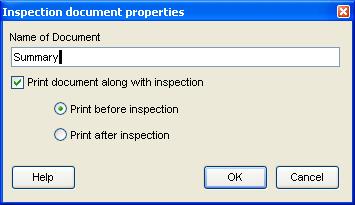





 Need Support
Need Support