Custom Form Studio is used for the creation and customization of inspection forms for Report Writer and mobile apps.
Before making any custom changes it is strongly recommended you create a backup in case you mess up any of your forms!
You can create a full 3D backup of all of your forms, reports, etc. by following the directions here: https://3dinspection.com/tips-and-tricks/safeguarding-your-important-3d-inspection-system-data.html
Before continuing please note that some editions of 3D may not include all Custom Form Studio Features.
To start open Custom Form Studio. This can be done using the action in the Actions pane.
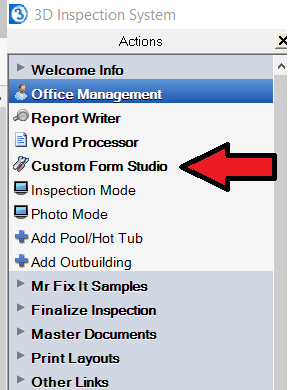
If you do not have the action then it can also be opened from Report writer by selecting Custom Form Studio from the File drop down menu.
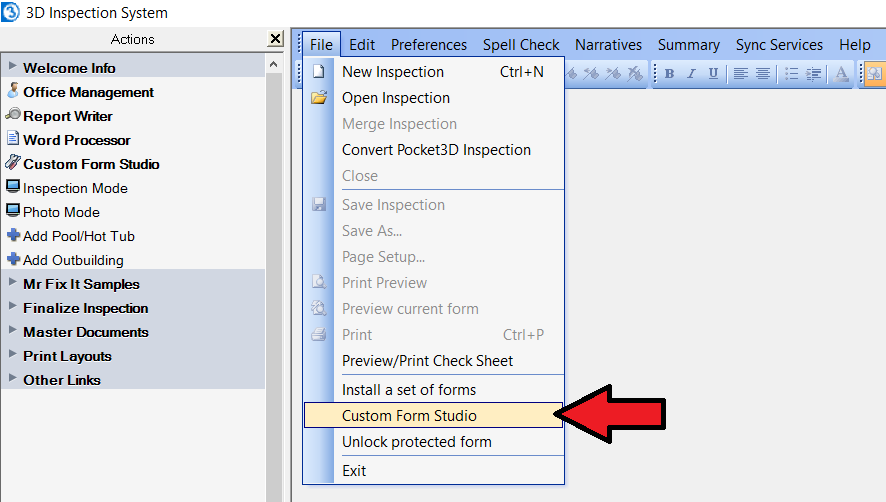
Now we should have a new window open called Custom Form Studio.
There are three panes that show form group arrangements and individual form files. Please note your Form Groups and Forms may be different than mine depending on your edition of 3D.
The Left Pane is called "Form Groups". This is a list of all of your Form Groups that you select when starting a new report.

The Middle Pane is called "Forms In Selected Group". This pane will display a list of all the forms included within the form group currently selected in the left pane .
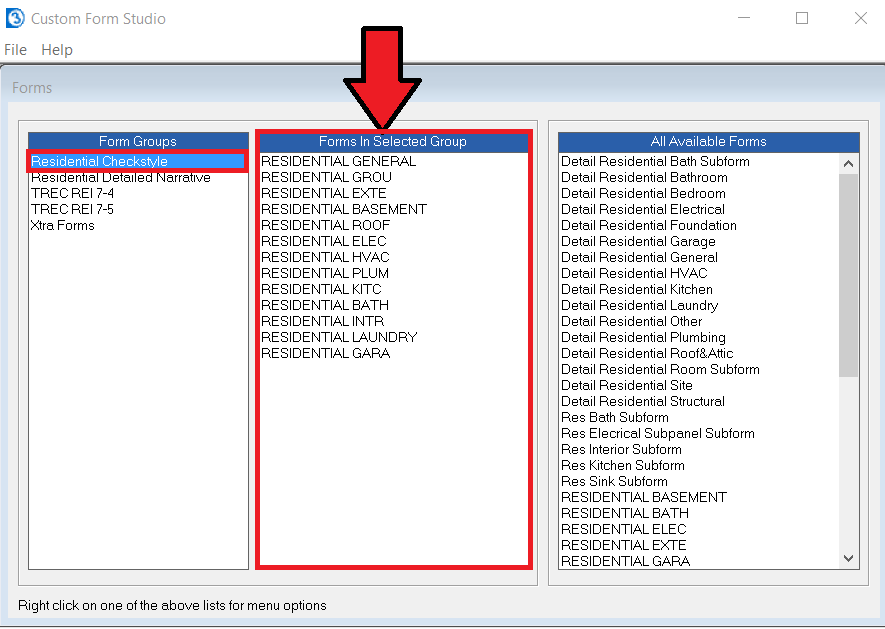
The Right Pane is called "All Available Forms". This is a list of all forms you have within 3D. Some of them might not be used at all and some might be used multiple times.
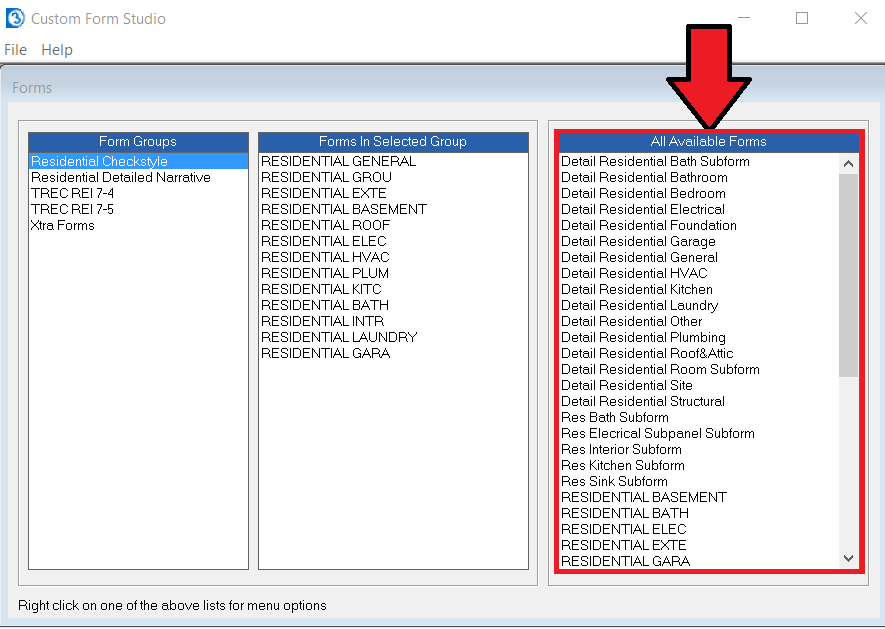
Now I'll create a new Form Group. Right click in the left pane "Form Groups" and select the option Create New Group.
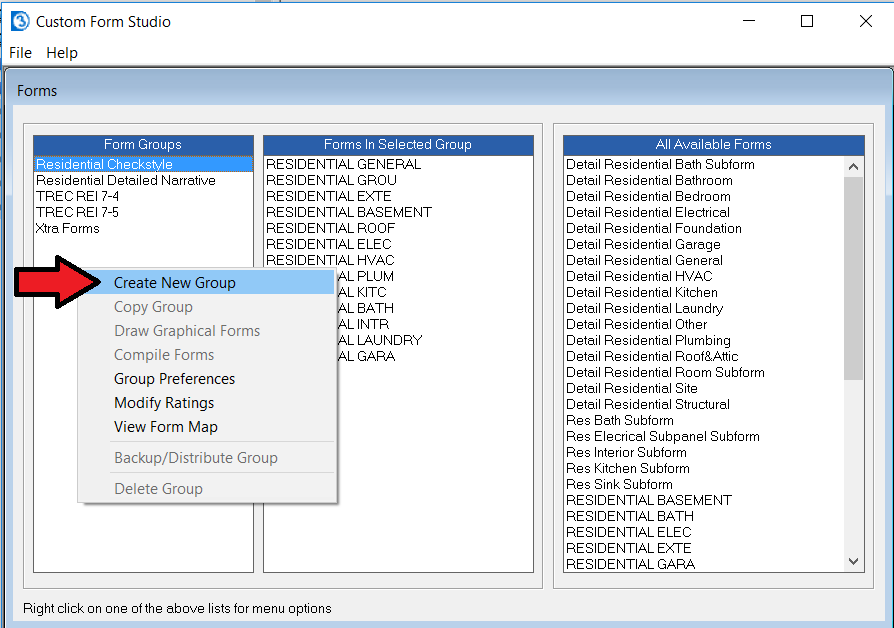
A new window will open called "Create new form group". Give your new form group a name. For this example I'll call my Form Group "Residential Detailed With Pool". Click OK once you've chosen a name.
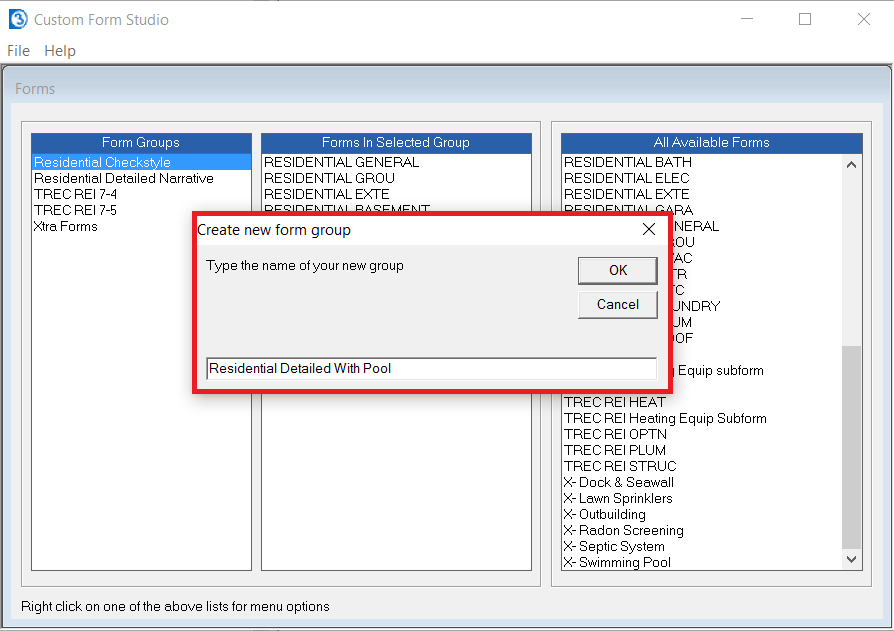
We now have a new form group called "Residential Detailed With Pool" in the left pane. There are currently no forms within the Form Group as can be seen in the middle pane "Forms in Selected Group".
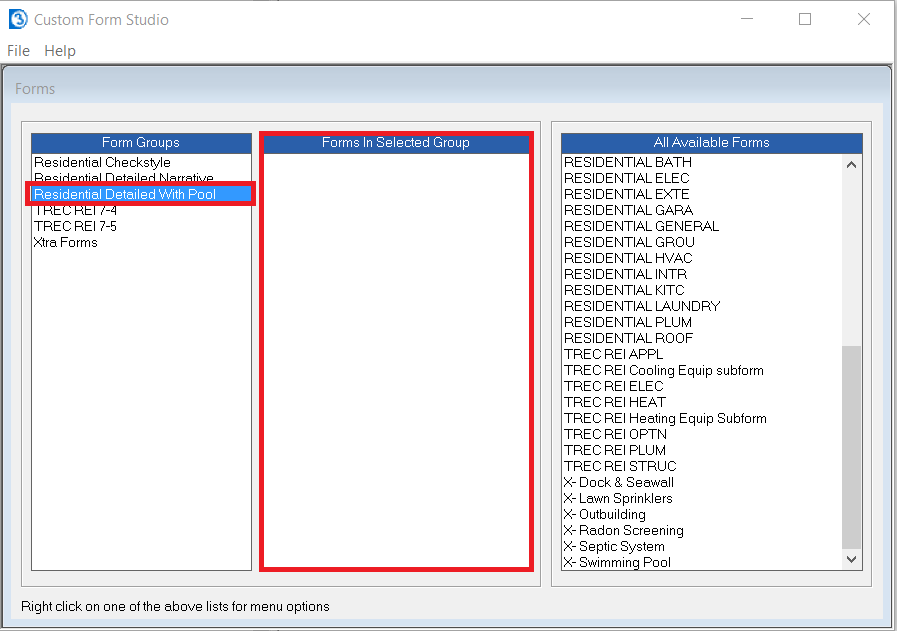
Now I need to add forms to my Form Group.
In the right pane I'm going to right click Detail Residential General and select Add Form to Group. This will add that form to my currently selected Form Group.
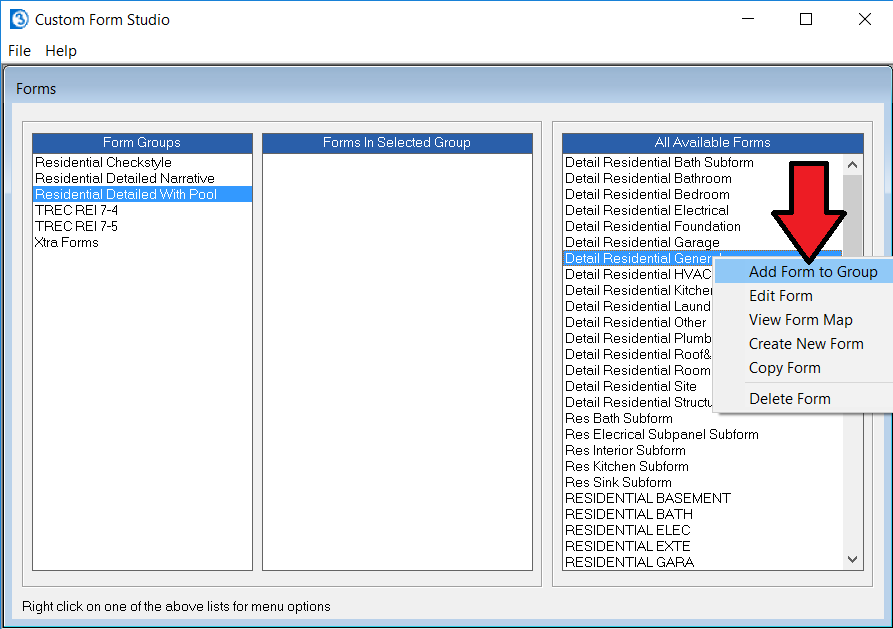
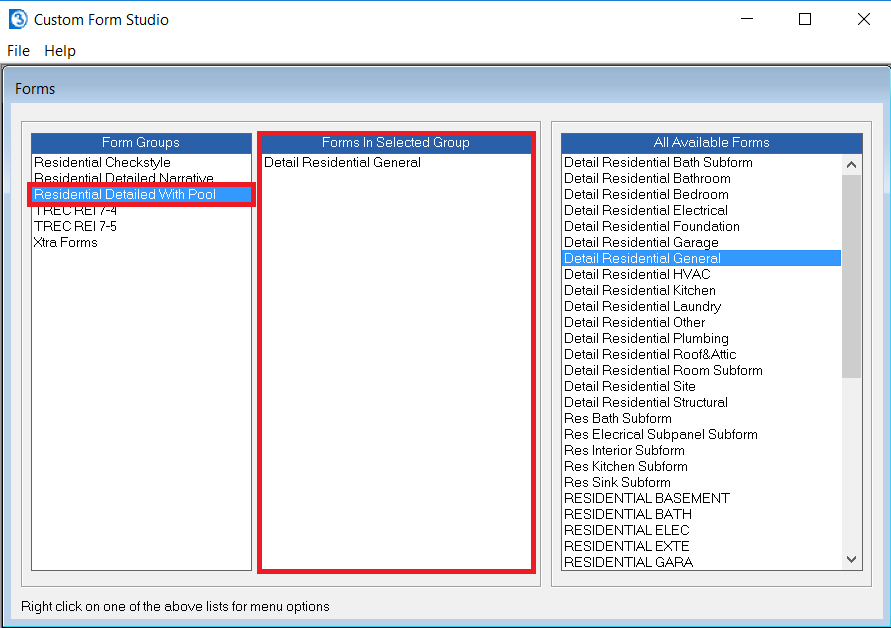
Now I'll repeat this step for Detail Residential Bathroom, Detail Residential Bedroom, and X-Swimming Pool.
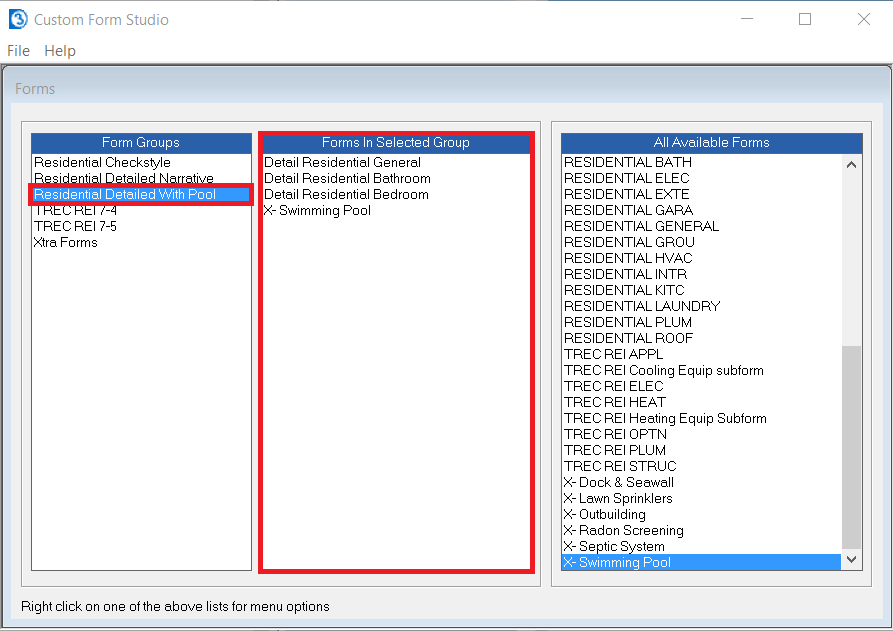
Now before we continue there is a very important thing to take note of. As of now our new form group consists of four forms. If we make changes to any of those forms by editing them it will effect not only our current Form Group "Residential Detailed With Pool" but also effect any other Form Groups that use those forms.
For example. My Form Group "Residential Detailed Narrative" uses the forms Detail Residential General, Detail Residential Bathroom, and Detail Residential Bedroom.
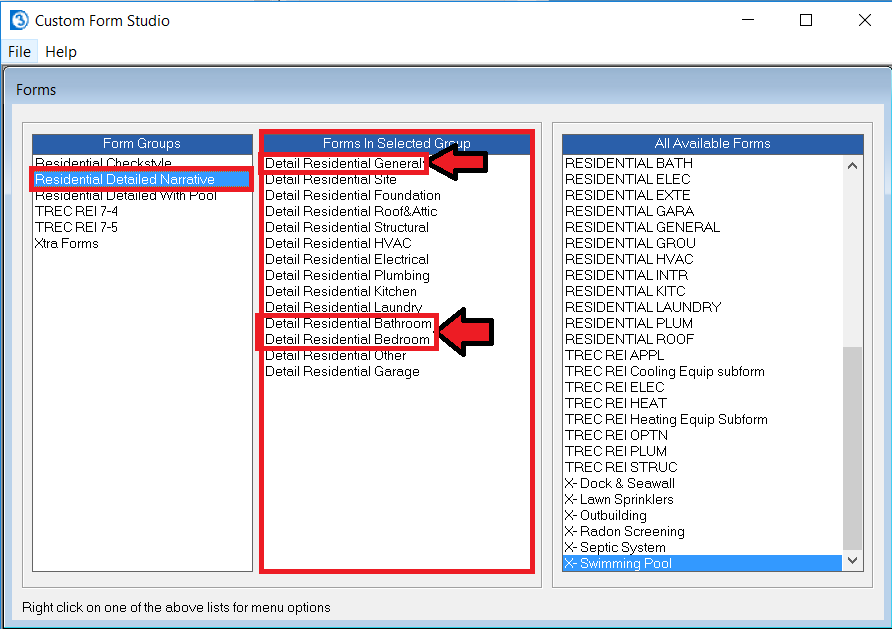
Which our new Form Group "Residential Detailed With Pool" also uses.
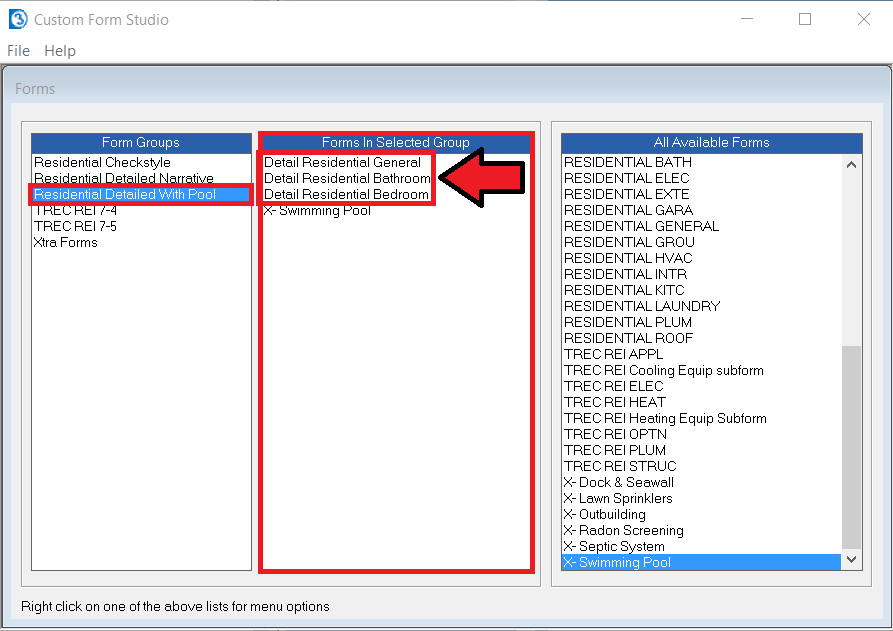
So if I were to edit the Detail Residential Bathroom form by adding a new Heading called "Pool Bathroom" with some subheadings and narratives then that change would take place in both of my Form Groups "Detailed Residential Detailed Narrative" and "Residential Detailed With Pool".
It's very important to keep this in mind when editing forms so you don't make changes to one form and accidentally change all of your Form Groups that use that form. If you instead want to create a completely independent form group then you should follow the instructions in the article Making an Independent Copy of a Form Group.
Now that we've created our new Form Group and added forms to the group we need to compile our Form Group. Any changes made to a Form Group or forms the group uses will not actively take place for reports until we compile the Form Group.
Right click on the Form Group "Residential Detailed With Pool" in the left pane and select compile forms.
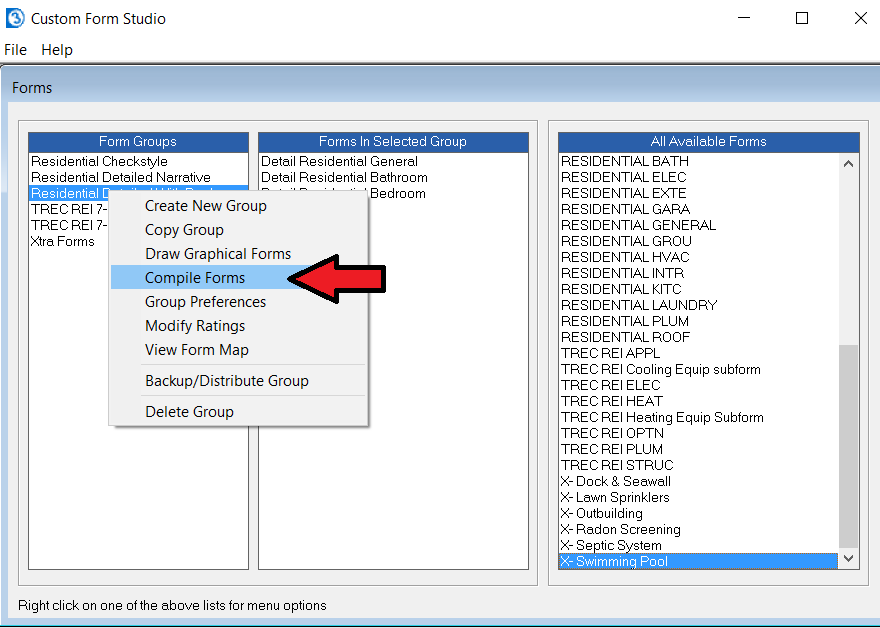
A new window will open. Your window may look different depending on your edition of 3D. Select the Compile button.
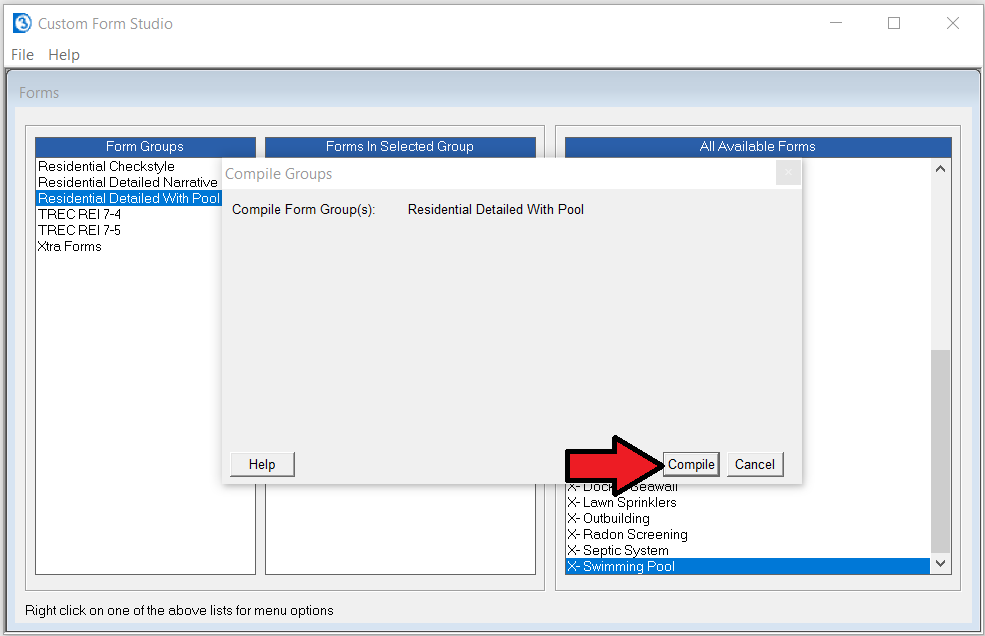
The compilation process will now take place. Once the Form Group is finished compiling then you can select Exit.
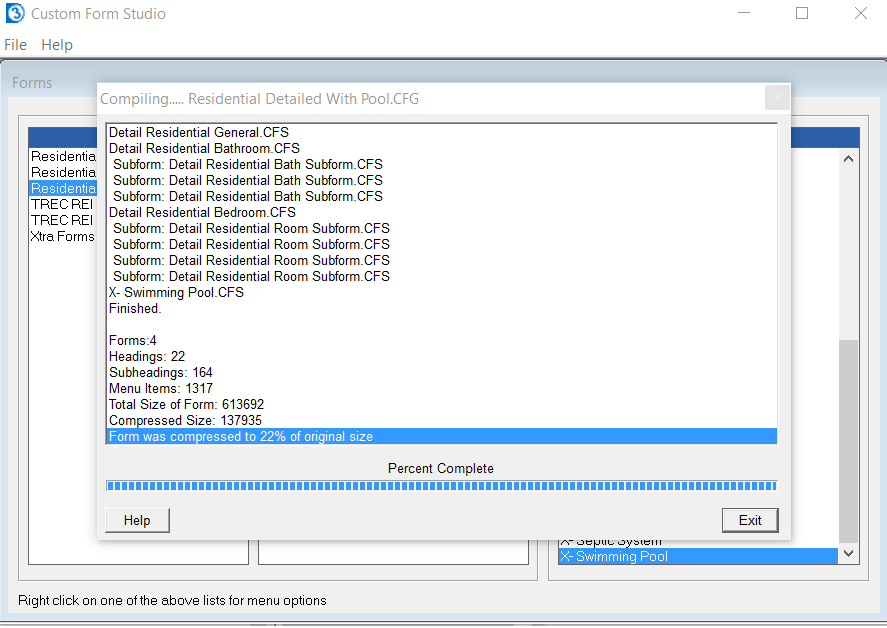
Now our new Form Group is available and ready to go for starting new reports!






 Need Support
Need Support