Work Flow and Licensing Guide
The standard software EULA provides a purchaser of one of our Premier, Standard, or Focus edition products the option to use a second copy of the desktop software installed at a computer that resides at the same registered address, which is fine for an Extra or Backup computer you personally use. But are you expanding and now need an additional license of the desktop software for yourself, other office staff, or additional inspectors?
Note that for multi-inspector firms, especially Team Inspectors, we recommend a Premier edition, which facilitates booking jobs for multiple inspectors. If you're not already using Premier, you may upgrade Here
In addition, 3D Inspection Systems offers a variety of options designed to suit any work flow. Let's determine the type of additional licensing that meets your particular needs. For each question below, pick the answer that describes your setup and choose the accompanying link.
1. Is the license for another inspector or employee?
Yes, another inspector will be primarily using the license. Go to 2.
Yes, but the employee will be doing office work or job booking and scheduling. Go to Work Flow A: "Networking, with optional remote work"
No, the license is for my personal use or for a backup computer. Go to 4.
Note: No additional licensing is needed if the inspector solely uses the 3D Mobile Inspector on his phone or tablet to receive and return reports. Learn More...
2. Does the inspector own his own inspection business?
Yes, the inspector will be working for me as a sub-contractor, but also performs inspections for his own business. Stop. The software EULA prohibits the inspector from using one of your licenses for the desktop program, but he or she may purchase his own copy of that software.
Alternatively you may add the inspector to your main program and he is allowed to install and use the 3D Mobile Inspector to wirelessly receive and return any inspections or survey information collected without needing a license. See Sub Accounts information. If you wish the inspector to also do any finalization or delivery of mobile reports, you may want to have him come back to your office as needed, or for frequent use, perhaps allow him to access to remote into a workstation at your office made available for that purpose- Work Flow A: "Networking, with optional remote work"
No, the inspector will solely perform inspections for me. Go to 3.
3. Will the employee inspector be using the license from another location such as his own home or office, or from a branch office?
Yes, and I want him to work independently by adding and creating his own jobs stored in his own separate database, and able to upload and retrieve inspections from the mobile apps from an independent account. Go to Work Flow B: "Branch License"
Yes, I want him to work from his own home or office, semi-independently, able to add jobs to our shared company database, upload and retrieve mobile inspections, and complete and deliver final reports. Go to Work Flow A: "Networking, with optional remote work"
No, he will be using a computer at our main office. Go to 4.
4. Is the computer a desktop a portable laptop or tablet?
Yes, the computer is portable and may sometimes leave the office. Go to Work Flow B: "Branch License"
No, it is for a desktop or workstation. Go to 5.
5. Do you wish to network the additional computer to seamlessly share all data?
Yes, I want to network the computer to share all data, and allow all users and inspectors full abilities within the software. Go to Work Flow A: "Networking, with optional remote work"
No, the computer will be an additional stand alone computer permanently at the registered address. Go to Work Flow C: "Extra or Backup Computer"
Work Flow A: "Networking, with optional remote work"
The ideal way to use multiple licenses with your master set of data is to network all the licensed computers running the 3D software together in the main office. These may in turn be accessed directly or remotely by multiple users or inspectors. All data remains intact in your office, with no need to transfer files between computers, and your trusted inspectors or other users have full use of the 3D Inspection System software to book or schedule jobs, upload and create mobile or regular inspections, finalize and deliver inspection reports or surveys, or do anything else needed.
How does it work?
Your qualified local IT networking expert can link several workstations together at your main office, each running one a license of the 3D Inspection System software, but sharing a common database and data folder stored on whichever computer is assigned to act as the server. Users may use the workstations directly in the office, or some or more workstations may be set up for inspectors or other users to use remotely from their own laptops or mobile devices as desired (Remote Desktop options are available these days for every platform). Remotely working users do not need and should not have the 3D desktop software installed directly on their own computers.
Highlights:
- All users have full access to all program functions
- All data is centrally stored, preventing fragmentation of data, jobs, or forms.
- New narratives added to mobile can automatically be added to master forms used by all.
- Users may use workstations directly, or remote into them from their own devices, without the data leaving your office, and without 3D desktop installed on their personal devices.
With a proper network setup, the 3D software doesn't need to be installed on any remote workers computers directly, and there is no need to transfer any files around between regular computers. Everything is then neatly organized and shared, all master information stays and updates together at all times without getting out of sync.
Purchase:
You may choose to network the two included licenses that come with our Premier, Standard, and Focus edition products. If additional computers or workstations are desired for concurrent use, you may purchase additional license seats. Several users may even share a workstation provided each uses it at a different time and not concurrently.
Contact sales or purchase additional licenses for networking here online: https://3dinspection.com/en/view/category/virtuemart_category_id/35.html
Be sure to also provide your list of authorized user names to 3D Inspection Systems, so any of them may obtain support directly from 3D whenever needed. Should someone leave your employ or should your authorized users change, simply alert 3D Inspection Systems so they may update your authorized list.
Setup and Use:
We're happy to provide information for to you supply your networking IT to use to network your existing licenses together in this manner, or your IT is welcome to contact us directly. No change in licensing is needed for this type of setup, but it allows all computers then to send and retrieve cloud mobile inspections. Your local IT may set up remote desktop access for any users working remotely from another location. Consult with your local IT regarding various options and any hardware requirements. See the next page for the technical information you or your IT will use to network the software once installed.
How to Network
See http://www.3dinspection.com/support/files/pdf-whats-new/NETWORKING12.pdf
Note: If a workstation is already connecting to the database running locally on the workstation rather than the database located on your server, you or your network administrator will need to use report writer Preferences > Preferences, File Locations folder to Open the user and temporary files folder. Cancel out of preferences and close the program. Then delete the config.ini file there to reset the connection. Then when launching 3D, the wizard should appear again, allowing selection of "I'm and existing user" - "Connect to a database" - "The database is On Another Computer", entering the computer name and appropriate information to connect. Afterward the workstation data folder may be adjusted to point to the shared data folder per the above link information.
Work Flow B: "Branch License" or "Subsidiary License"
Perfect for branch offices, independently working inspectors, or franchise setups, this type of license is essentially another separate copy of the software that has its own account and database, separate independent activation and Cloud3D Services, but which license remains within your ultimate control or oversight. A Branch license initially allows installation on one or two computers by the branch user, with one serving as the master database for the branch, but additional licensing seats may be added specifically for the branch if needed.
Here at 3D we sometimes refer to these licenses colloquially as "full leases", although this does not mean that you are "leasing" the software in any way, but only reflects that the activation is periodically renewed on a regular basis for your protection and control. Although a Branch License is a full independent copy of the software, the parent registered user may contact 3D to arrange to easily revoke licensing for any inspector later (for instance, should they leave your employ) and transfer it to a new branch party without having to worry about removing software and so forth.
Generally you would be responsible to renew its separate subscription when due for renewal, unless a specific arrangement has been made with 3D otherwise (such as for franchisees who are set up to renew their own future subscriptions).
Highlights:
- Your designated branch user or inspector has full access to all program functions.
- The user's data is stored separately in their own independent database, where they add their own jobs and upload and retrieve any mobile inspections using their own account.
- The license however belongs to the purchaser, who has the option to reassign the license to a new branch user.
- For your protection, every few weeks the end user will be prompted to re-activate the license using their email and password directly in the program.
- Although the license is owned and controlled by you, the Branch License is set up as an independent account, and the user or branch office to whom you assign the license will have separate data. At your discretion you may initially supply the branch user with master forms, documents, actions, and other items that reflect your customized content setup while allowing independent usage. Be sure to have your own separate employment agreement in regards to content ownership or copyright.
Purchase:
This type of license is not applicable to an outside company that is not your subsidiary nor for separate resale, since it becomes linked with your main account. Although it would not generally be transferable to a third party separate from its parent licenses, it may be inactivated or transferred to a different branch user.
Contact sales to purchase additional Branch licenses. You will need to supply the branch office or inspector contact information to establish the account.
Setup and Use:
When purchasing your license, you will need to provide the inspector name, email, and contact information for setup, along with any additional authorized users for the branch. 3D will typically provide the installer to the branch inspector to install, and the end user should activate the software using their own email address and will set up their own private activation password. To enable direct mobile app transfers, the branch user may also sign up for their own master Cloud3D Services account: https://3dinspection.com/en/3d-products/phone3d.html#cloud
If you wish to transfer custom forms only to your user, this topic has instructions: https://3dinspection.com/en/tips-and-tricks/how-to-easily-transfer-a-specific-form-group-to-a-new-computer.html
If you wish to transfer other items, it is recommended that you use File > Backup All Files in your master system and personally use File > Restore from backup on the branch user's computer, and DESELECT Office Management, Inspections, and Preferences from the items to restore, as those items could otherwise conflict with your user's account.
For your protection, every few weeks the end user will be prompted to re-activate the license by simply right-clicking the 3D icon, running as administrator, and activating using their own email, after which they continue using the program normally.
Work Flow C: "Extra or Backup Computer"
An additional license may be obtained for another computer you own or use that you may wish to occasionally use to complete inspections or to maintain a backup "clone" in case of hardware failure.
Note that in the event of hardware failure however, emergency replacement can easily be done at that time without maintaining a separate backup as long as you archive your last downloaded installer file and periodic backups of all your data. We recommend storing these together off the master computer, perhaps on a USB drive or in cloud storage, or both. If ever needed, one may simply then install on the replacement hardware, restore the latest backup file, and continue operating. We recommend contacting 3D Inspection Systems to let them know the situation, but you may immediately use the new installation and if needed choose Activate Later to continue into the software for several days before any activation would be needed.
Purchase:
If you only have your purchased Premier, Standard, and Focus edition software currently installed on a single computer, you may install on one additional extra computer. For a third extra or backup computer for your personal use, you may obtain an additional license by contacting sales or purchase additional licenses online: https://3dinspection.com/en/view/category/virtuemart_category_id/35.html
If the extra computer is instead to be used by another party working for you, please follow the Licensing Guide here to determine the appropriate type of license you need. Note that if another inspector might use a portable computer to finish working on a report, you need to provide 3D with their contact information and have the inspector set up to activate the computer using his own email address, which helps protect your license in case of computer theft. You may also have this set up for yourself to protect your license from theft. Otherwise any portable machine not set up properly and used by another inspector may permanently lose that license from your account.
Setup and Use:
For your protection, at no extra charge, 3D offers licensing protection by means of special activation. This is recommended for any portable computers. Although required for any additional licenses used outside of the main registered address by other inspectors, it is an optional benefit also available for your own portable backup computer. Contact 3D Inspection Systems live support or activation if you wish to enable this protection for the computer.
For fast usage simply to complete an inspection on the extra computer, simply use report writer Preferences > Preferences, File location tab to Open the data folder on the main computer containing the original report. Locate the inspection .r3d file and copy or transfer it to the other computer and save it into the data folder there. Afterward, switch to the report writer and use File > Open Inspection to open the report, which will have its job information embedded from the master computer. Complete the report as needed, and when done, the .r3d file may be or returned in reverse back to the master computer or to an archival
If you wish to also periodically mirror your master computer, (note: not allowed for use by another inspector who would thereby obtain your proprietary custom database) you will periodically make a full backup from your master computer using Office Management File > Backup All Files, transfer the 3Dbackup.zip to your other computer, and use Office Management File > Restore from Backup to restore the items there. See https://3dinspection.com/tips-and-tricks/safeguarding-your-important-3d-inspection-system-data.html
Be sure to ALWAYS enter new jobs into the computer serving as the master, and always transfer your backups in one direction only from that computer to your backup one. Also after initial data transfer, unless your summary or similar preferences change, we don't recommend restoring preferences since that can sometimes affect the database connection settings based on the other computer profile.
We also recommend periodically archiving any old report files, perhaps any from last year or earlier to a different folder and removed from the data folder of the computers. See http://www.3dinspection.com/Tips-and-Tricks/how-can-i-archive-and-remove-old-reports-from-my-hard-drive.html
Periodically archiving old inspection files like that, perhaps once a year, is a good idea to keep backups small and faster to use, and your data folder uncluttered. Even without the actual report files being present, you still have full searching abilities for your prior jobs in Office Management.









 After installing, open a Sample report to demo the interface. All devices may insert landscape and portrait photos, but larger tablets main screen can rotate, whereas smaller phone sized devices use portrait.
After installing, open a Sample report to demo the interface. All devices may insert landscape and portrait photos, but larger tablets main screen can rotate, whereas smaller phone sized devices use portrait.
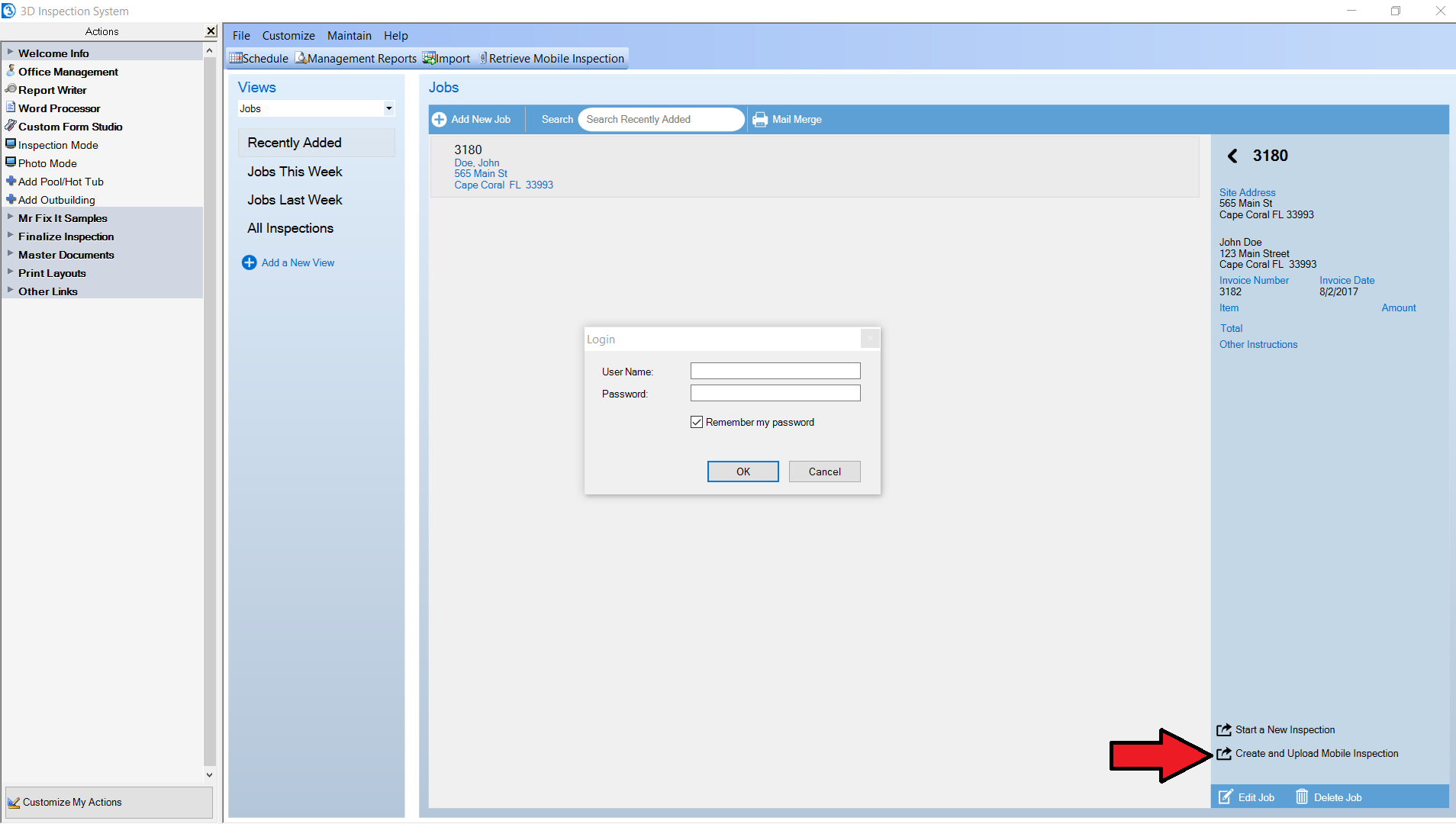





 Need Support
Need Support