Troubleshooting SQL Server connection or locate issues
(New installations) MAKE SURE ALL WINDOWS UPDATES ARE APPLIED
If 3D was not launched previously on this computer and you recently installed the software and are getting a SQL connection or locate error, first try rebooting the computer, as that can often solve issues, allow updates or an installation item in the queue to complete.
After rebooting, particularly if running Windows 7 or 8, try running windows updates and install all available updates, including Optional ones for Windows, SQL, or .NET. Reboot, run windows update again. Some have found a missing Optional update for windows resolves the problem. Repeat until no further updates are available, rebooting Windows in between checking for updates. A missing Windows Update is the number one reason for a failed SQL installation or setup. Afterward, please reinstall 3D and see if that resolves the issue.
In Windows 7, check for updates by clicking Start > All Programs > Windows Updates, check for updates option. To restart windows, click Start > Shut Down > Restart.
In Windows 8, you may check for updates by tapping Start to access the start tiles, type "updates" and choose "Windows update" from the options.
Note that "Optional" updates may not be selected by default, so you may have to view them and manually choose to include desired items.
(New or prior installations)
CHECK WHETHER SQL SERVICES ARE RUNNING
Sometimes another SQL services stop running in a system due to updates or other system events. Often the easy solution is simply to reboot the computer.
If rebooting does not solve the issue automatically, you may want to verify whether the SQL Server service is running or remained stopped for some reason.
WINDOWS 7: In Windows click Start and type SQL. Launch the SQL Server Configuration Manager.
WINDOWS 8.1: Right-click Start button on desktop and choose Run. Type
SQLServerManager11.msc
and Enter. Choose to continue on the UAC prompt to launch the SQL Configuration manager.
In SQL Configuration manager, click SQL Server Services in the left pane.
- On the right does it indicate that SQL Server Browser is "Running" or "Stopped". If it is stopped, right-click it and choose to Start it.
- Likewise, is the SQL Server (THREED) Running or Stopped. If stopped, right-click and restart it.
- (SQL Server Agent is irrelevant for a program to connect to SQL and normally not running for SQL Express, so you may ignore this item)
Next double-click the SQL Server Network Configuration item in the left pane.
Select the "Protocols for THREED"- Are all the protocols listed there Enabled?
If you had to re-start any services, see if the issue is now resolved.
Microsoft SQL Server is installed locally on your computer and does not use an internet connection to work. Thus it works offline as far as the internet goes, and does not require being connected to work.
However if SQL Services in windows itself gets frequently stopped, there may be some other process or program on your computer interfering. Usually a restart of windows restarts any needed normal services. If another item continually interferes, one work-around may be to set the start mode for the SQL server to automatic (delayed). This option is not available through the SQL Server Configuration Manager but can be set through the Windows 7 Services window:
Click Start, type services
Open Services (with the gear icon)
Right-click the SQL Server (THREED) service and choose properties and adjust it to Automatic (delayed start)
Same with SQL Server Browser.
This may help alleviate issues with these Services stopping unexpectedly.
One user that was getting an SQL connection error on the startup of 3D, where SQL Server Configuration Manager showed the SQL Server (THREED) service was stopped, attempt to restart it produced the message “The Request failed or the service did not respond in a timely fashion. Consult the event log or other applicable error logs for details.”
A web search suggested to go to the Protocols for THREED, under SQL Server Network Configuration in the SQL Server Configuration Manager, and disable the TCP/IP protocol.
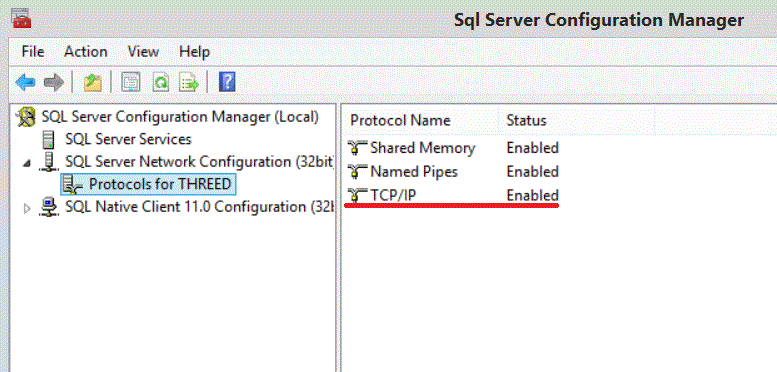
After disabling TCP/IP by right clicking iit, checking Services showed SQL Server (THREED) was now running without having to be restarted, and the program started normally after that.
SQL MANAGEMENT STUDIO
If SQL Services are running and restarting does not resolve a connection issue, you may want to install SQL Management Studio and see if that can connect to the database directly, outside of programs like 3D or others. Sometimes installing SQL Management Studio will update or repair SQL as well and fix a connection issue, but SQL Management Studio can be handy to have available for other tasks, such as exporting data or sharing it with other programs, or managing user permissions. To install SQL Management Studio, first choose to download Microsoft SQL Server 2012 Express from here:
http://www.microsoft.com/en-us/download/details.aspx?id=29062
After choosing Download, choose
ENU\x86\SQLManagementStudio_x86_ENU.exe
This is the SQL Server Management Studio Express (Tools only) portion, compatible with both 32 and 64 bit systems, which will add to the SQL that is already installed.
Next install SQL Management Studio and reboot if it hasn't prompted you already.
From the start menu, type SQL and launch SQL Server Management Studio from the options.
In server name, connect to the THREED instance on your computer (you should be able to view it in the list or browse to it on the local server - it will show your computer name\THREED - choose it and Connect)
If you are able to connect to the database directly from SQL Management Studio, then 3D should be able to connect also. If SQL Management Studio is able to connect to the THREED database instance, but you are unable to connect to the SQL database from 3D, please contact 3D technical support for assistance. But if you are unable to connect to the database directly from SQL Management Studio in Windows, a qualified local IT technician may be most qualified to help you resolve that issue.








 Need Support
Need Support