3D Inspection Systems Logo Usage Policy
This policy provides our requirements regarding use of the 3D Inspection Systems logos, trademarks, service marks, trade dress, slogans, copyrighted designs or other brand features of 3D Inspection Systems obtained from the website (“Logos”) or other materials.
As the need to address future branding concerns arises, we may cancel, modify, or change the terms of this policy from time to time without notice to you. You, as a Logo user (“you”), are responsible for complying with any modified terms, so please review this policy and also become familiar with any modifications we publish.
The Logos are the sole and exclusive property of 3D Inspection Systems, Inc. As a general rule, third parties may not use the normal 3D Inspection System logos or trademarks. On this page are the limited circumstances under which third parties may use the 3D logo. The logos must always be used pursuant to the specifications on this page to identify 3D Inspection Systems corporation, or 3D Inspection System products or services. Any use that falls outside of these specifications is strictly prohibited.
Third parties may only use the logos without a license only under the following limited circumstances:
- In advertising, marketing collateral, or a website that references your connection with 3D Inspection Systems (for example, the material states that you are an authorized distributor or reseller of specific 3D Inspection System powered products, or that your product integrates with 3D Inspection System products) provided that the correct logo that indicates the relationship as authorized by 3D Inspection Systems is used. See examples.
- In an area of a website, advertising, or marketing collateral exclusively dedicated to the sale of 3D Inspection Systems products, and in such a manner that associates licensed 3D Inspection System software with the 3D Inspection System logo.
- In an area of a website, advertising, or marketing collateral indicating that one uses 3D Inspection Systems powered products or services in one's business, provided the "Proud to Use 3D" logo only is used. Learn How.
Your use of any Logo implies acceptance of, and agreement with, the terms of this policy. If you do not accept and agree to follow the rules for using the Logos as set out in this policy, you do not have the right to use the Logos and should not use them. Any use of the Logos that does not comply with this policy is not authorized. If you violate the rules set out in this policy, you must cease all use of all Logos, regardless of the uses otherwise allowed in this policy. In addition, 3D Inspection Systems reserves the right to revoke its approval of your use of the logos at any time.
Permission is granted to you to use the Logos only when complying with all the following rules and conditions:
• Logos may only be used in marketing or other publicity materials for the benefit of 3D Inspection Systems in the United States, Canada, Australia, New Zealand, or otherwise with the permission of 3D Inspection Systems, Inc.
• Logos or the 3D Inspection System name or parts of the name may not be used in any confusing way.
• No Logo or product name may be used in any way that suggests that 3D Inspection Systems is affiliated with, sponsors, approves or endorses you, your organization, your websites, your products or your services, unless such a relationship exists.
• No Logo or product name may be used in any way that mischaracterizes any relationship between you and 3D Inspection Systems.
• Vendors may not use the Logos to advertise 3D Inspection Systems or its businesses as clients on vendor websites and promotional pieces without our written permission.
• All 3D Inspection Systems Logos are distinctive, designed pieces of graphic artwork. The following usage guidelines must be followed:
- Use only approved 3D Inspection Systems logo artwork as provided
- Do not modify or alter the Logos in any way
- Do not change the proportion, skew or rotate any Logo
- Do not animate, morph, or otherwise distort the Logo in perspective or appearance.
- Do not change the design of any Logo, including removal of any artwork
- Do not change or vary the colors of any Logo, except that the Logos may be all black or can be reversed out in white.
- Avoid screening Logos to less than 100%
- Do not shrink any Logo to less than 1” in height
- Logos may only be placed on solid backgrounds and not over an image or pattern, and no artistic effects (such as dropshadows, gradients) may be applied.
- Do not combine a Logo with any other design, trademark, graphic, text or other element, including your name, any trademarks or any generic terms, slogans, numbers, design features, or symbols
- No other design, trademark, text, graphic or other element may be placed closer to a Logo less than one half the width of the Logo, and should be clearly separate from the Logo. The logo must not be incorporated or used in any manner as part of, or in close proximity to another company's name, domain name, product or service name, logo, trade dress, design, slogan, or other trademarks. The logo must never appear with any other symbol or icon; contained within a box, circle, or other shape; or combined with any other name, logo, or icon to create a co-branded logo.
- The logo or 3D trademarks or portions thereof may not be used in any manner that might imply that any non-3D Inspection Systems materials, including but not limited to goods, services, websites, or publications are sponsored, endorsed, licensed by, or affiliated with 3D Inspection Systems.
- The logo may not be displayed as a primary or prominent feature on any non-3D Inspection Systems materials. Companies using the logo pursuant to these guidelines must also display in the primary and more prominent position, their own logo(s), business name, product names, or other branding.
- The logo may not be imitated or used as a design feature in any manner.
• No Logo may be used or displayed in any of the following ways:
- in any manner that, in the sole discretion of 3D Inspection Systems, discredits or disparages its Brands or tarnishes its reputation and goodwill;
- in any manner that infringes, dilutes, depreciates the value, or impairs the rights of 3D Inspection Systems in the Logos;
- in any manner that is false or misleading;
- in connection with any pornography, illegal activities, or other materials that are defamatory, libelous, obscene, or otherwise objectionable;
- in any manner that violates the trademark, copyright or any other intellectual property rights of others;
- in any manner that violates any law, regulations, or other public policy; or
- as part of a name of another company name, product name, service name, domain name, website title, publication title, or the like. This applies to the logo or 3D Inspection System name or any components that would associate the item with 3D Inspection Systems company or products.
• Non-3D Inspection Systems materials should not mimic any 3D Inspection Systems advertising, product packaging, or website design.
• Written materials, such as web pages, must be marked to indicate that the Logos used are owned by 3D Inspection Systems or its affiliates (for example by using a statement such as, “the 3D Inspection Systems logo is a trademark of 3D Inspection Systems, Inc.”).
• Written materials or product names should not use the 3D logo or any trademarks or portions thereof (for example the text "3D") as part of the official name of any related, bundled, or add-on product designed to work with 3D software. Bundled products or content may be indicated as being "Powered by 3D" or designed for use with a particular 3D Inspection System software edition, provided endorsement by 3D Inspection Systems is not implied.
• All goodwill generated by the use of any Logo inures to the benefit of 3D Inspection Systems. You may not assert rights to any Logo whether by trademark registration, domain name registration or anything else.
• You must, upon request from 3D Inspection Systems, provide samples of any materials that include the Logos for purposes of determining compliance with this policy.
• You must make any changes to your use of the Logos that are requested by 3D Inspection Systems.
• Your download and use of the Logos is subject to the 3D Inspection Systems Site Terms. Please check with 3D Inspection Systems as to the proper logo to use for your situation.
• Business partners who have agreements with 3D Inspection Systems must comply with the terms of their agreement in addition to this policy.
If you’d like to make any use of our Logos or trademarks that is not covered by this policy, or for further information or clarification about use of the Logos, please contact us Here.
3D Inspection Systems, Inc. reserves the right in its sole discretion to terminate or modify permission to display the logo, and may request that third parties modify or delete any use of the logo that, in 3D Inspection System's sole judgment, does not comply with these guidelines, or might otherwise impair 3D Inspection System's rights in the logo. 3D Inspection Systems further reserves the right to object to unfair uses or misuses of its trademarks or other violations of applicable law.









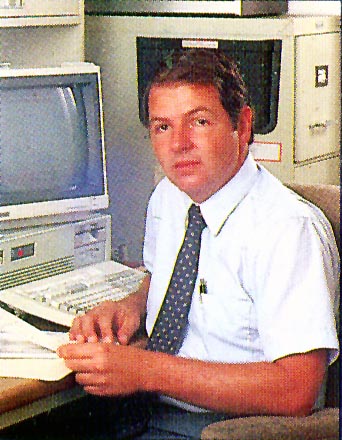


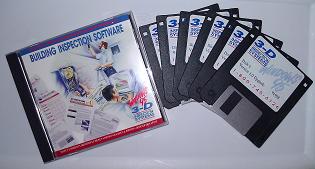

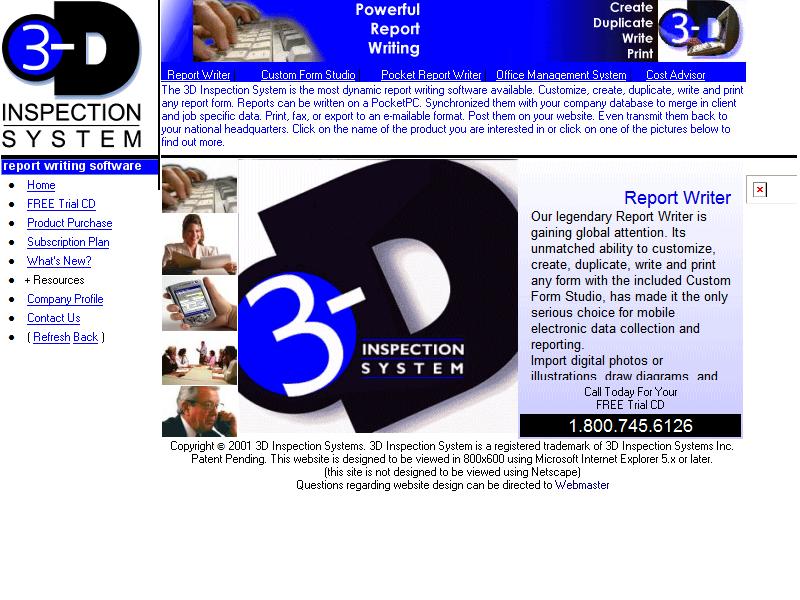
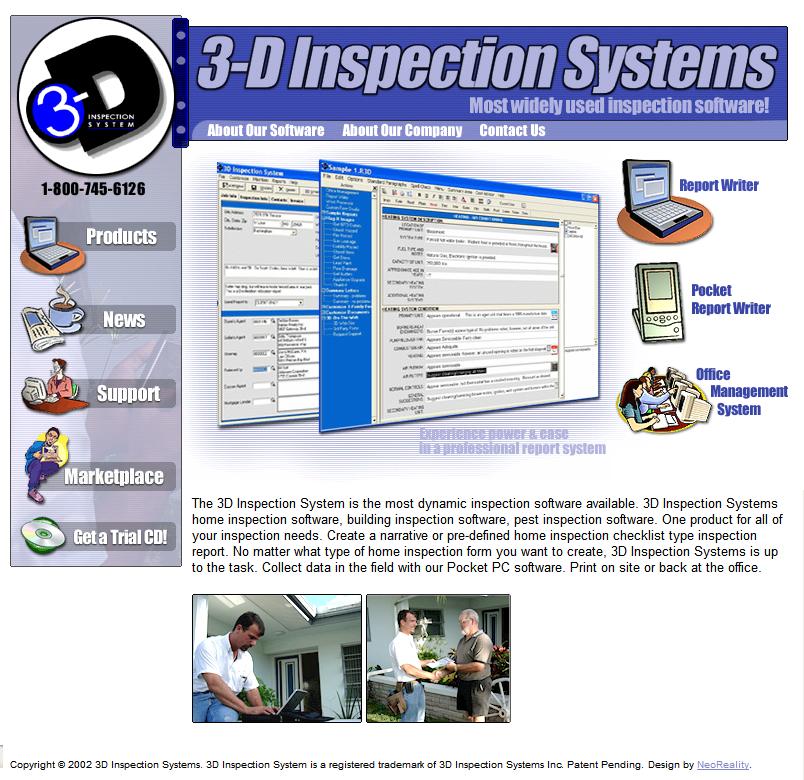



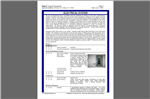
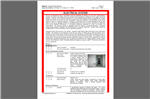
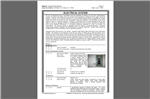




 3D Focus is a bundled software solution from 3D Inspection Systems, Inc. that's focused on your needs.
3D Focus is a bundled software solution from 3D Inspection Systems, Inc. that's focused on your needs.




 Need Support
Need Support